2026-01-05 00:00:00
元旦刚好只有三天工作,连着前后的周末,一下可以休八天,去玩小米活动以后就准备准备,出发继续之前的粤西自驾之路,刚好在群里看到了一些户外的营地,感觉位置也顺路,那就过去看看。
粤西大致路线
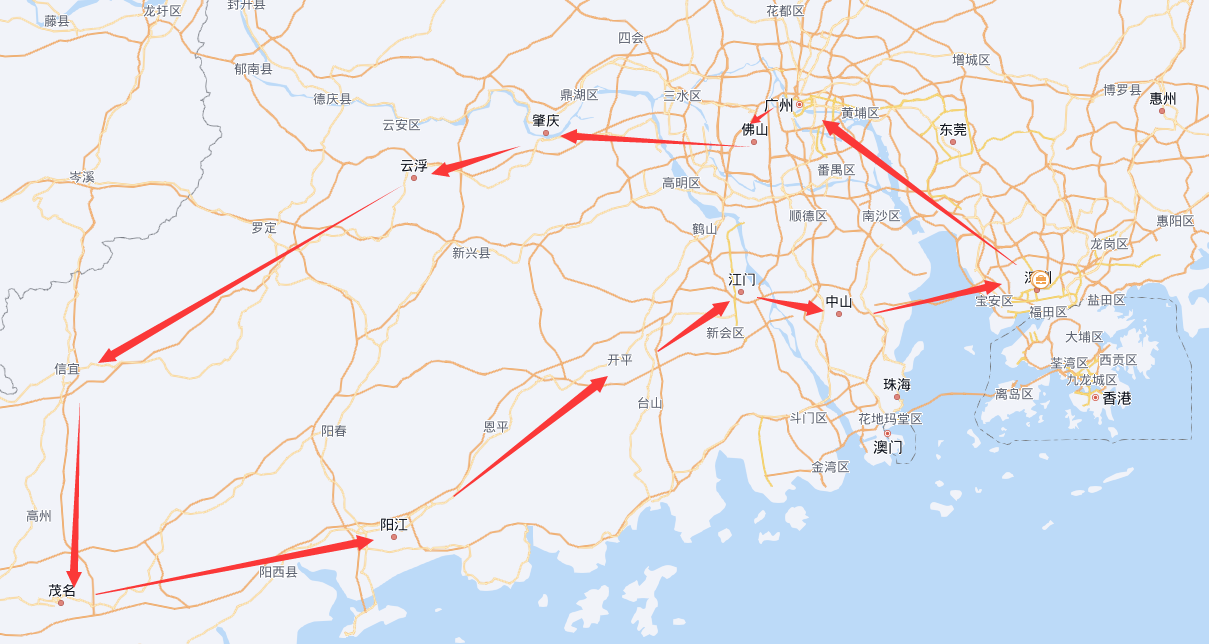
这次没去广州、佛山、顺德,之前去过了,就跳过了,一路直接赶往肇庆
肇庆是真的有点远,200多公里,要开2个半小时,这还是路上不堵的情况,以后要常去GIC真是有点麻烦。
晚上到达,直接在星湖景区周边逛了一下,夜景也还行,远处能看到一个寺庙一样的塔楼立在空中,还挺有意思的。


星湖景区,包括七星岩,默认晚上是没有门票的,也就是你可以随便进去逛,晚上有些偏室内的景点可能不开门,但是户外的这种都是没问题的,而且也有灯效,不是全黑状态,其实建议晚上去逛逛就好,室内给你看的东西也没啥,不值门票。
万万没想到,肇庆这里的景区竟然是我后面几天逛过的,最好的了。

七星岩是星湖景区的一个景点,大区域就是星湖景区,附近住的地方还挺多的,基本就是围绕湖建设的,开发还是比较完善的。
但是景区内真的乏善可陈,景区非常非常大,里面包含很多个景点,但是当你真的走进去就能发现其实实际可看的东西不多,它更像是西湖之于杭州的那样一个存在,适合晚间散散步什么的,看点倒是没啥。
鼎湖山离星湖进去没多远,二十来分钟就能到,最主要的就是这个大鼎,很多人买了带各种吉祥话语的彩球从周边抛进去,讨个好彩头,彩球山下买也很便宜,5块钱10个,人也挺多的,学校组团来游玩。

鼎湖山由于主要在山上,建议还是买游览车,直接送到各个景点门口,不然走的话得走七八公里,我去的时候刚好遇到有一处塌方,导致有两个景点之间需要走路过去。

景区内还有一些二次收费的景点,比如蝴蝶谷需要买船票进入景区,湖心岛其实很小很小,蝴蝶谷也非常小,确实有一点蝴蝶,养了几个小猫咪和鸟,我去刚好还看到了猫咪追蝴蝶的经典场景。

蝴蝶谷出来就是庆云寺,庆云寺没啥看的,就是一个寺庙而已,要看飞水谭,稍微远一点,需要走山路(爬山),大概一公里的样子,看完以后还得再走另外一公里(爬山)回到庆云寺,然后再坐车返回。

夜晚看到的悬浮塔楼就是将军山上的,实际过来以后是需要30的门票上山,可以直接开车上去,但是吧,这个塔楼实在是太破败了,基本等于0人维护,游客也基本没有。

他唯一的价值大概就是看一下落日,远眺肇庆和夜晚点灯后作为远山上的点缀。将军山基本上肇庆跟前的最高点了,星湖景区基本都能看全,它本身离星湖景区也不远,十分钟就能到。

塔楼上有很多关公雕像,但是大刀都被掰断了,有人挺搞笑的,给关公换上了香烟,然后跟前一堆关公拿香烟。
肇庆还有一段古城墙,朝天门

城墙不高,比西安的低很多,城墙内可以认为是一个景区,有很多商贩,可能是淡季?人也很少很少。朝天门背后刚好就是博物馆,不过我来的太晚了已经关门了,停车场倒是免费可以随便停。

蟠龙洞没去,先去了罗定,发现蟠龙洞需要回头,就取消了
罗定好像也没啥好玩的,后面才发现罗定其实和云浮离好远,但是罗定又归云浮管理。会来这里就是因为看到了露营里有这个点:
广东省罗定云浮市新兴风车山12号风车,实际这个地方离罗定也很远,属于是山沟沟里的景点。上山以后就没有导航了,要靠路牌走了,还好路牌比较清晰,岔路也不多。12号风车这里又有一堆大爷大妈,放着几个大音响,鬼哭狼嚎,贼难听。无语,呆了几分钟就走了。

实际上那里风车非常多,再往里走一些,就能看到很多没人也没各种设施的风车点。

风车超级大,除了前面几个风车有点商业化,被人建了一些破烂铁皮房子,其他的都比较原始,适合来看日落或者日出。
之前看攻略说最好是SUV去,实际上我开Ultra也没问题,路还行,稍微有点技巧不至于刮底盘。
黄凿顶是信宜附近的风车山,实际没去,去完上一个对这种地方已经失去兴趣了。
接着去了信宜的马安竹海,但是实际这个地方离信宜城区也超级远,走过了各种村子,然后路还在修,各种单行道错车。
马安竹海是有两个入口的,但是都需要门票,车还需要额外的车票,人就45,车30,也就是75元才能进去。进去以后,有啥呢?是真的啥都没有。

游客中心,核心景区就这么些,半小时就能走遍了。除了几家民宿和一个大一点的酒店,再就没啥别的东西了,连个摆摊的你可能都遇不到,这里农户就这么几家。
至于竹海,抱歉没给你路,你也不能去逛上面看似无限多的竹林。我从另外一个入口出去,一路走了可能接近一个小时,全都是高低起伏的崎岖山路,才总算走到了另外一个入口,看路过的一些小牌子,似乎这里是给自行车做爬山赛或者速降赛的场地,怪不得修了这么一条路。但是这么长的路中间,真的是啥也没有,没有任何景点,没有任何可以停车的地方,路又很窄,不能开快。
来这个地方可以说是妥妥的大怨种了,来这真的不如直接去城郊的村里。
石镬坳是茂名附近的风车山,实际没去,去完上一个对这种地方已经失去兴趣了。

好歹我也去过好多不同的沙滩了,这种还真是第一次见,这里的沙子基本不会被冲走,而且水远处看有点黄黄的,实际冲上来以后就很透彻,沙子踩着也是偏硬的脚感,不会陷下去,有点意思。
沙滩公共洗脚的基本都坏了,但是旁边便利店有很多淋浴的地方,洗个脚只要1块钱,真的是有点便宜了。海滩也非常大,停车位很多,周边商业化还行,不过有点老旧了。
小地方人好多,停车有点困难,停在了稍微远一点的一个小区,后来一看停了快2小时,停车费2元,真便宜
博物馆还行,主要是介绍一下电白区的历史,是做瓷器起家的,主艺术家是陈金章,岭南画派,不过展出的原作不太多,大概只有十几幅的样子,主要是国画融合水彩、水粉进行创作。主要展出还是以三峡为主题的,气势磅礴的山水为主吧。
虽然是小地方,还是区的博物馆,但是整个布展还是可以的,人物介绍,画作展示,还用了环绕屏,做出来了3D水墨世界的一些小动画,出乎意料,比一些大馆里的还好一些。
阳江附近的风车山,实际没去,去完上一个对这种地方已经失去兴趣了。
海陵岛,拉中拉,主要还是住错地方了,住到了村里,然后村周边那可是真的有点荒,什么海滨路,全都没有。
后来发现应该是住海边的,靠近海上丝绸之路博物馆的周边,建设相对现代化一些,而远处是真的不行,很拉胯。
鉴于之前已经去过南澳岛,一对比,发现粤西这边还是太穷了,发展远远跟不上粤东。
开平碉楼真的拉胯,前面看别人说这里什么环境不好,到处垃圾,我这次去还真没有。

但是这个碉楼呢,我只能说这就是,完全不能进去,只能纯看,没有任何说明,没有导游,路边全都是类似骗子那种。能进去的碉楼,笑死,那是别人家,20一位,文物是他家的老漆木椅,我无语了。

真的是不知道这种东西是怎么被宣传出来的,要啥没啥,更别说他景区地图上的其他地方了,全是村里已经破败的老房子了,这东西也没任何提示牌,没有任何保护性的东西,只有这点建筑外型有点点特殊。
有了海陵岛之鉴,上川岛虽然可以开车上去,但是我选择跳过去下个地方了

之前是看别人说这里风景还行,来了以后,还是啥都没有。可以体验一下船载车上岛,车票30,人3块钱一个来回。岛上是真的除了大棚,真的没啥可以看的了,没有小电驴或者车,逛岛上的路还真有点远。
岛上只有一个小村子,村子里看起来好像是想做一点旅游业的,但是公共设施基本都处于施工一半的状态,但是看样子就算建了,也不咋会有人来,小村子连个商业点,小商店都很少很少了,村里人点个蜜雪都是从外面坐船带进来的。
公园就在高速旁边,下高速就能看到,但是这里虫子超级多,走过去密密麻麻的,来的晚了,17点就不给进了,要进公园需要坐船才能进去,停车区域还是挺大挺多的,人也多,以后有空了再去吧。
粤西整体确实更穷一些,旅游业发展也确实更挫一些,唯一好点的也就是肇庆了,其他地方是真的不行,连个拿得出手的景点我感觉都凑不出来。
到这里基本上只有粤北没咋去过了,其他地方能去的都去了,下次可能就是走出广东,去其他省看看了。
2025-12-29 00:00:00
小米Zic是12.15开抢,果不其然没抢到,还好群里有老哥抢到了不去,刚好就换成了我
活动日程,这日程排得是真紧张,一点空隙都没有

这次多了一个晚宴,晚宴同时进行模拟器比赛,晚宴还好可以后续再补付费,不然晚宴去不了还挺遗憾的

17号小米官方就发了赛轮88折的轮胎券,总算等到了买了2个265,2个325的新胎
之前用的卫途P01,算了一下,之前大概跑了六七个飞行圈,剩下的轮胎估计还能跑个2节,可能不太够,所以还是换了一对新胎上去,后轮磨损不明显,就没换。
为了仿真车,把量产车的刹车力度下调10%,在这种情况下刷圈,跑了一周,最后能跑的最快也就是
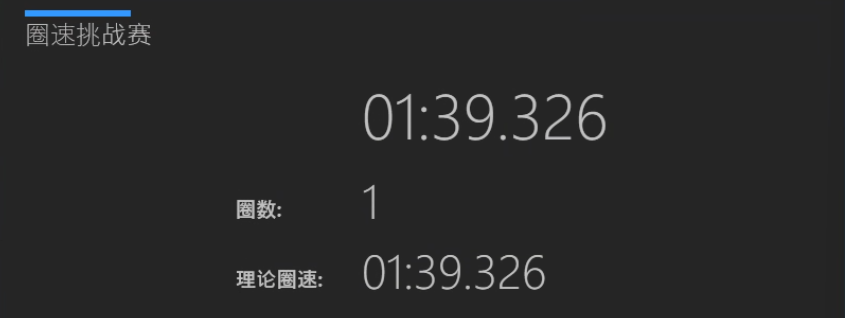
能看到理论极限大概是37左右,前五个弯就有1秒的差距,但是我总是把握不好,开不出来。
后来知道Gary可以用量产车跑到34,真的太恐怖了,这种不看实际走线,无法想象是怎么开的。

所有人被分为ABC三组,C组是最快的,B组其次,A组都是新人,一组20人。我被分在B组,但是有些没跑过的莫名其妙也被分在了C组。各组有各组的停车位,然后公共的散热P房,这个还挺好的,挺有序的,上场或者下场也不会混乱。
当天还是一样,先开车手会,新手上课,讲讲注意事项,但是这里做的不够好,导致后面出了n多事情都是前期这里没弄好的造成的。
这次有一个教练,教练可以上车指导,有小米汽车的几个产品经理,汽车APP负责人,运营负责人等等相关人员,来的还是挺多的,但是介绍的还是有点少,记不住,后面聊的时候也只和其中2个主要聊了聊。
A组新手组,一开始被提醒的比较多,大多数也都开得不快,又或者是开的耐力模式,圈速基本都在2分钟左右,但是依然出了红灯,大概三台车就出去了,还有个认识的老哥上墙了,属实亏大了,维修成本大概二十万左右了,直接卖车,拿残值(20w+)了,修太亏了。
B组依然没好多少,我上去刚暖胎好,刚push过了T1,就看到有车在波波池里了,果不其然,一圈没结束就红灯了,只好下去了。
由于B组红的太快了,又重新计时再来一次,好家伙,我上去一圈,又红了,又下来了。然后此时赛道上满是石头,大直线有石头,弯心是石头,龙门架下还有坨黑影不知道什么东西,中间路上还有带出来的草,无语了。
一轮过后,赛道情况过差,所以整体暂停,进行赛道清理,这时冷静下来,一看我的车玻璃碎了
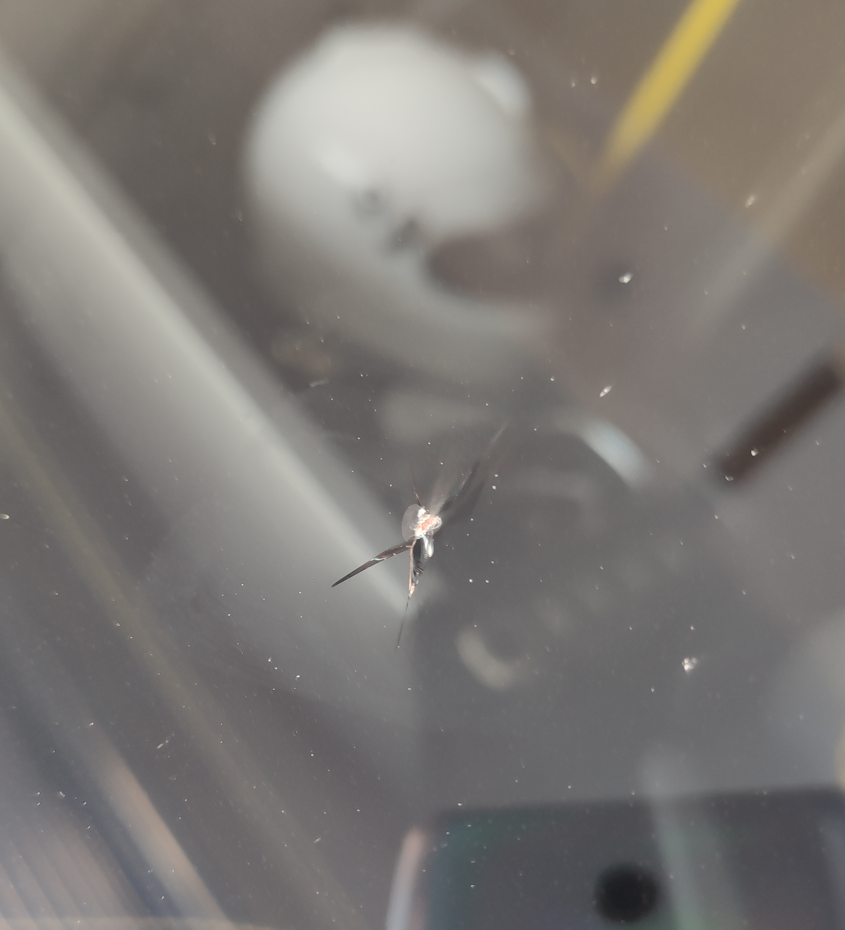
再看一眼群里,一堆人都被崩碎了,无语了,下了这么多次赛道,第一次被崩了。
问了一下,大概修复一下200以内就能搞定了,换玻璃,等我无忧快到期了再换吧,后面还是有概率再次被崩的。
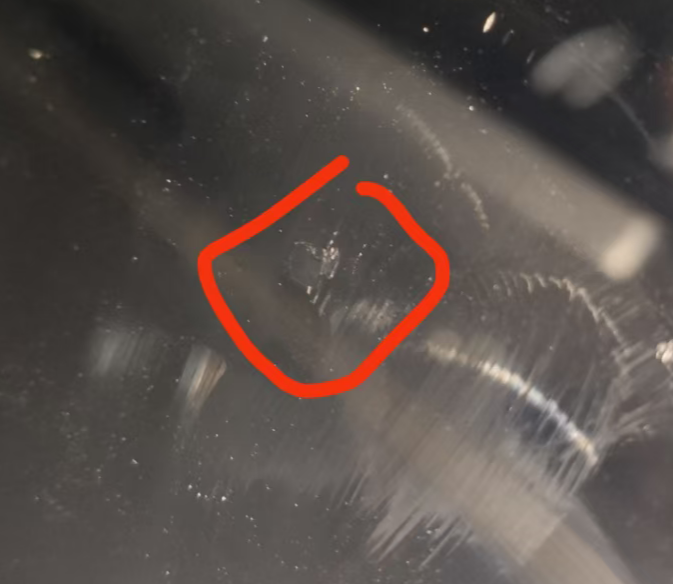
等到赛道清理干净,B组重新开始,又上了一次,但是前面还是慢车太多了,不好超车,导致圈速又做不出来,跑下来都只有1.57,纯纯浪费我的轮胎,于是早早下去了,等下午圈速赛再说吧
中间穿插了一个集体合影,但是很奇怪,合影是反过来的,逆光,逆赛道,属实有点离谱。再结合之前的赛道上拖车下来全都是逆行,我有点难说,之前都是正过来的,就这次非逆行下来。
圈速赛同场只有五辆车,而且间隔一个弯的发车,即使如此,我依然追上了前车,然后暖胎没暖起来,飞驰圈在T1刹车胎压还只有2.3,车机直接开始报警,中间追上的前车似乎看出来了我比较快,选择给我让路,但是可能还是新手,让的是非行车线,我只能勉强超了他,最后跑完,散热了两圈,下来一看1.50.8。
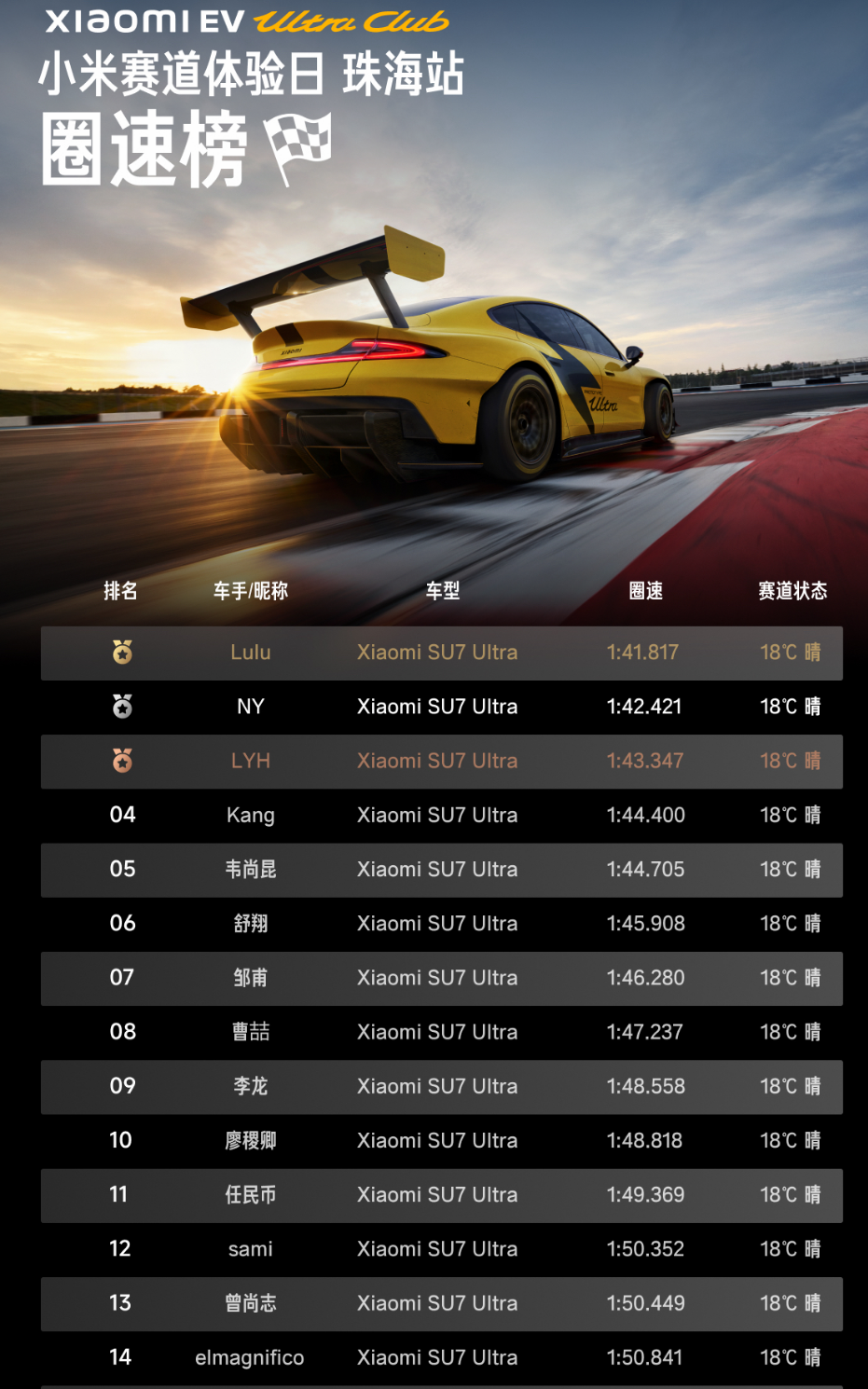
本来计划的这次换了新轮胎,可以试一试跑148或者146的,我对比了一下上次职业车手跑的,很多地方速度都不高,甚至最高速我都比他快好多。
一共跑了大概3节,胎浪费了一半,可惜了。最后圈速赛还是有一些出事故的,最后统计大概有接近十辆车冲出赛道了。
这次跑的比较快了,查看了一下刹车片和轮胎,确实是有比较明显的磨损了,刹车片可能少了2-3mm,轮胎直接减少40%寿命,之前比较慢,磨损都不明显。
圈速跑完以后原本应该还有点练习时间的,可惜中间各种事故耽搁太久了,也就没有了。
我们跑的多的都知道暖胎1圈,冲1圈,散2圈,就可以回来了,但是小米的赛制里还是暖胎1圈,冲2圈,散1圈,实际Ultra这个车的散热激烈驾驶(圈速150以内)都是扛不住这么跑的,然而小米的工作人员都自信的以为可以冲2散1或者是冲1散1,这只能是没下过赛道,被自己公司的文案忽悠晕了的人才能这么以为的。
赛道日的体验基本到这里就结束了,后面还有摄影师给你一个牌子+圈速合照,归还设备以后还会再给一个带圈速的纪念相册,小米仪式感每次都做得还行

晚宴就在ZIC内一个车手俱乐部里举行,中间就是之前的六个模拟器大赛争夺冠军,赛制是跑30分钟+几圈吧,然后看总体用时最短的人。过去看了一眼,基本上前4都是每圈1.27几的人,真的太恐怖了,圈圈如此,都练成了肌肉记忆。
也仔细看了一下他们的比赛设置,确实和我默认的不太一样,他们是光头胎,胎压很低,抓地力更好一些,跑起来更快一点。

有一个老哥(张辽)好像发生了什么争执,直接退赛了,我碰到的天津老哥(刘xx)还挺好的,边开车边聊天,后来被张辽说不要影响车手开车,我们聊天的时候老哥从第四开到了第三,我就去看第一开车了。偷学一下第一的走线,确实有点厉害,他们和模拟器的推荐的最佳线路稍微有点不一样,但是刹车的时机基本一致。知道他们走线方式以后,复刻一下估计我也能跑到28、29。
天津老哥心态还是很好的,他们这比赛的六个人都很熟悉,经常一起比赛的,老哥开的时候还在劝架…第几都无所谓,免费从天津来珠海旅游一圈,还挺好的。最后三十分钟到了,他们又跑了几圈就整体结束了,老哥最后几分钟前失误了一下,从第三又掉到了第四没机会上领奖台了。
后面我体验了一下他们的六轴体感座椅,体感上稍微有点弱,但是确实能够感觉的出来是推头了还是甩尾了,不过速度感一般,还是比不过车里的感觉。
晚宴就是自助餐,一般般,跟食堂差不多水平的,中间穿插抽奖环节,哎,这个抽奖实在是有点难说,你要说你抽一次就算了,你还抽那么多次,然后抽到的全是群里面最活跃的人,其他车主不熟悉的可能觉得很合理,靠,我看一眼我就知道不对劲。当然奖给他们也没问题,毕竟就靠这几个人带活整个群,少了他们这个群估计没多少活跃度了。

晚宴内容基本就是这几个最活跃的车主,讲讲他们的历程,台下一堆捧哏的小弟,之前别人说小米有宗教信仰,我还有点嗤之以鼻,我在现场我是稍微有点感觉的,狂热粉和冷静路人感对比还是很明显的。
晚宴的模拟器比赛是4个车主上去比的,嘴上说着不要大佬上,但是实际上还是3个车手加一个新手,高翔负责解说,新手上去鱼雷了几下,加上几次飞车贡献了全场的看点,还是挺有意思的。
UltraClub运营应该是比较一般的,但是现场小米说明年还会继续,现在的赛道服务依然还会有,活动会更多,做到每2周就有一个赛道活动,更激进一点每周都有一个活动(不一定是赛道)一年有52周,去掉一些节假日以后,能做30-40周活动就不得了了
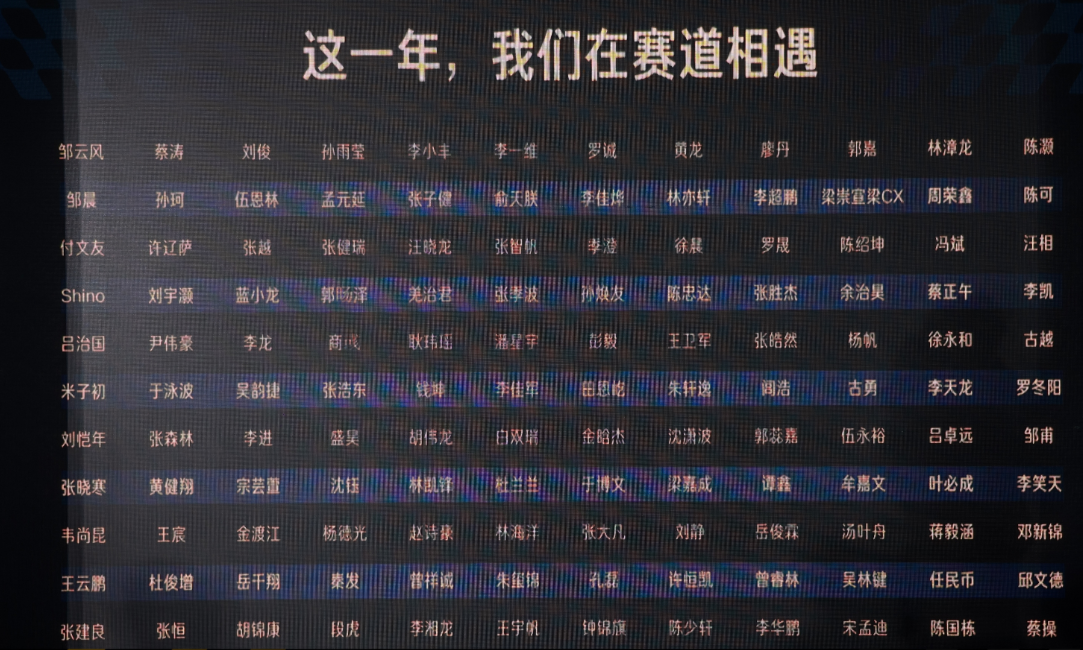
后续我发现,整个UltraClub的赛道预约,真正下赛道的人,除去那几个KOC,我还算是前几个预约下赛道的用户之一,所有预约过赛道服务的也就二百六十多人,也就是是1.7%的用户真的下过赛道,但是这个里面估计只有60人不到是经常下的,其他人都属于玩一下就算了,可以想见这个圈子的基本盘是多么的小。

最后散场给每人一个说是小米定制中心做的伴手礼,纯手工,然后,肉眼可见的工艺水平和瑕疵,我难以言表,这样的东西夸不出来一点,你说你是淘宝临时买的也好啊,自掉身价。
与小米的工程师和产品交流了一下Ultra的问题和后续想要添加的一些功能,再结合周边其他车主发现的问题,其实阿灿是不知道Ultra量产车的情况的,他不对此负责,原型车和量产应该是完全两个独立项目组。实际量产车后续的更新迭代和他应该没啥关系,所以出现我们以为的灿哥都懂,但是实际上是他根本不知道。而Ultra在珠海的表现或者实际车能开的情况,可以说小米内部应该没有人关注,至少所有产品都不清楚这个车在ZIC做每个时段的圈速,这个车的表现应该是啥样的,或者说要啥样的能力、性能,车辆的消耗,都没有基础的估计或者预测。
那就不用说其他赛道,小米只刷了这4个大赛道,其了解程度也只做到了这般,可想而知其他小赛道的情况就更不容乐观了。
更不用说小米的维修工程师或者专业的车辆工程师,看到刹车盘镀层脱落了,是明显的掉块了,还能认为是没问题的,甚至是多个维修的工程师都看过,都能出一个没问题的结论,着实有点离谱了。
小米对于赛道版、空悬版实际的驾驶的能力 了解也是明显不足的,赛道版明显的刹车过热问题,视而不见,可以想见小米的这群搞车的,还是太高高在上了,营销的赛道,实际赛道没下过多少,真实赛道的玩车流程没走过,那产品怎么做好。
小米的产品还是偏保守一些,很多涉及HUD或者赛道大师等相关问题都不太敢轻易决定是否要做,怕因为用户偏听偏信了车机的内容,导致了安全事故,最后怪到了车企头上。
但是这样过于保守,你如何突破创新呢。Ultra营销开了个好头,但是中间更新造成的风波,比如锁马力这种事情,可不就是过于保守,定下这种失智的决定,然后被群喷,自此开始不断被攻击、诟病。总感觉营销和产品没有绑定到一起,营销走到了前面,但是产品力跟不上,甚至在日常的迭代中还能开倒车,简直无法相信。
现在舆论被黑,虽然黑的点不太对,只是因为他们没有真的买小米的产品,没有真的自己去用,一旦你真的去用,去体验,就会发现可以喷的地方还多着呢,产品力跟不上营销话术,这种脱节产生的问题,以后还会有的,现在只是刚开始罢了。
赛道这个圈子这么小,可以说是好事,小米你只要不傻,你就知道这里机会大着呢,你随便做一做就能把这个小圈子热度给带起来,把小流量搞大。而真正做赛车、玩赛道的是吉利系,可惜吉利系没想着怎么去破圈,还是在圈内玩,而有破圈能力的只有小米,赛车文化需要广泛的群众基础,现在看来这个基础还不够,如果小米深耕一下,其实里面应该还是有不少机会的。
小米的赛道日的组织,有些地方是考虑比较不错的,但是在新手课,下赛道,避免发生事故等等方面做的还是太弱了。如果你想要营销这个车的赛道属性,想带更多用户去下赛道,你就得是个小白用户,就得自己走一走赛道的路,看看你自己会发生什么事情,又怎么避免。但是从现场看,小米的工作人员除非是工程师,否则都是没有赛道经验的。是的,基本可以说是一点都没有,他们可能下过赛道,但是是别人带着,龟速行驶,走过赛道,这种就等于是没有,这不是一个正常的或者是普通用户接触到赛道的流程或者途径。
你想要带更多的人去赛道,想弄起来赛道文化,你得把门槛降低,这个门槛不仅仅是参与门槛,还有后续的问题,比如赛道上产生车损的概率,比如事后维修的成本降低,比如安全问题,普通人是签了保险、签了各种免责来了,但是上了一次赛道,产生了几万或者10w的费用,你觉得他还会来一次或者还会跟别人说你车好、赛道好、赛道安全的概率有多少?他身边的人都会以他为戒,再不会碰你赛道的东西了。
赛道是个高危的活动,但是你要冲着给他做成低危,才是你的本事,能让普通用户体验到这个东西的乐趣,才会有更多人跟着你玩,一上来给人玩成事故车,这谁还跟你玩啊。
2025-12-10 00:00:00
继上次十一爆胎,行程中断以后,一直没找机会再去。这次刚好在MOC深圳小米车友会中有人组织去南澳,出发和返回时间也还行,就一起了。
深圳出发是六台车,4台Ultra+2个yu7,我是最后到的,大家都在等我到了才一起走。
组织人也没啥经验,加上深圳这边周五出发(19:30)路上还是比较堵的,刚开始大家都没走到一起,比较分散。
后续在第一个服务区才重新汇集到一起,但是开上路以后基本还是各走各的。
到南澳岛这个距离比较尴尬,刚好是367公里,刚好卡在了Ultra的续航里程上。你电稍微没充满或者多踩了几脚油门,那就不够,就得中间充电了。yu7是没啥压力,可以随便开。
中间还是充了一次电,然后才一口气开到南澳。
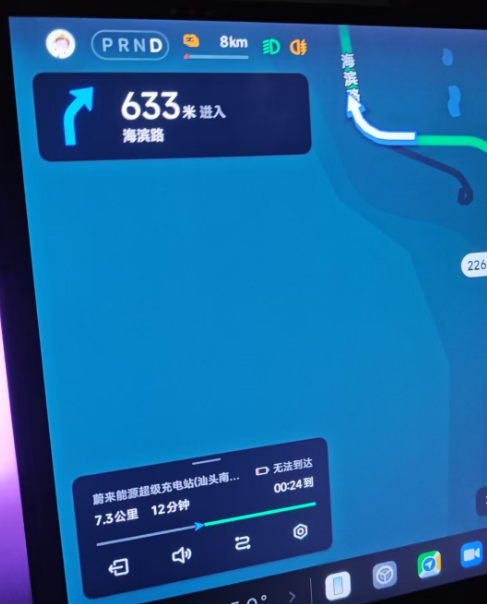
其中一个Ultra满电没充跑了一路,勉强到达汕头充电站,非常极限了。
南澳岛定了一个别墅,六间房,刚好六组人,各自睡各自的。还有汕头的车友等我们过来以后再过来。
当天到达已经0点了,别墅挺大的,烧烤的炉子也有,但是困难的地方从这里就开始了。
打算到了就开始烧烤,串、调料都提前买好了带过来,现场没啥饮料、零食,也没夹碳的夹子,临时外卖点了过来。

第一步点火没问题,但是要把碳烧着,贼困难,火力太小了。现场都是没经验的小年轻,也不咋帮忙,都是等吃等喝的,都不会点燃碳。纸倒是能烧着,但是没有足够多的纸来烧,加热到碳能着。买的那个碳又特别难点着,就这个地方卡了两个小时。
总算是汕头开烧烤店的车友过来了,简称烧烤哥,人贼有经验。纸上蘸油,然后把碳垒个小炉子,留好通风口,这个纸就能烧很久。然后再用吹风机(真·吹风机,吹头的那种,没办法临时凑活),小风力吹就能快速逼出来大火苗(其实这里做错了)。就这么反复折腾弄了1个小时,总算是点燃了一部分碳,可以烤起来了,这会已经3点了。

碳互相点燃也很费事,火力太小,中间又调整了好几次,大概弄到了4点,才算是大家都吃饱了。别墅里娱乐设施比较少,就一个麻将桌、一个卡拉OK,其他也没啥。至于小泳池什么的,你不嫌脏可以玩,晚上又太冷了,不会有人下水的。

最后弄到五点多基本都散去休息了。
前一天这种组织程度,第二天果然汕头的车友都溜号了。第二天活动13点才开始(硬虎卡丁车),光是等人就等了2小时,很离谱了。然后MOC组织人又要完成一些拍照、拉横幅、打卡的目标,反复停车、拍照,弄完差不多已经快3点了。



等开上卡丁车,都三点多了。卡丁车还不是包场的,一共跑2节,店家还送了教练的RingTaxi,算是3节吧。整个开完就快5点了,店家确实不错,还单独给封闭赛道颁个奖。

这个妹子第一次跑卡丁车,跑得贼快,最后成绩比我还快一点点,挺厉害的。店家都没见过,邀请她去车队。

山顶落日(导航到葫芦山),落日的晚霞还挺好看的。


晚上活动依然是烧烤,不过这次烧烤哥不来了,坑怕了。这次我负责点碳,吸取了之前的经验,这次很顺利,一个小时基本上就把碳都点燃了,正常开始烧烤了。
不过由于没有更多的活动安排,汕头来的几个妹子都早早撤退了,剩下我们几个别墅住的聊了聊,说是明天早起环岛。
果然,早起不靠谱,只有我跟另外一个银行的哥们起来了,其他人该睡的继续睡。吃过早饭我就独自环岛了,由于我明天还需要去珠海,得提前撤退,不能和他们一样弄到晚上再走。
南澳岛开车环岛还可以,岛周边停车的地方也挺多的,大大小小的沙滩都可以停车。个别有点特色的地方也建有停车位,不是节假日,人也不是特别多。

这里就是一个鱼排的地方吧,勉强算是有点特色。

南澳岛的森林公园值得一去,路修的还可以。主要是自驾上去需要20门票,直接劝退一帮人。路上车很少,想停车也可以停,观景点也有预留车位。课本里的23°北回归线就在这里,牌子写的是不能停车打卡,实际上遇到的车还是停在这里打卡。


公园里的观景点,能看到直通南澳岛的大桥。

这个小红灯塔没必要去,超多人,基本都是大爷大妈,感觉是被忽悠来的,没啥内容,就能拍一下,没了。
返程遇到一个奇葩情况,汕头的西港高架桥堵车了,然后只要有大车经过,这个桥就晃起来了。我坐在车里感觉到了共振,感觉有安全隐患,不知道有没有人反馈过。
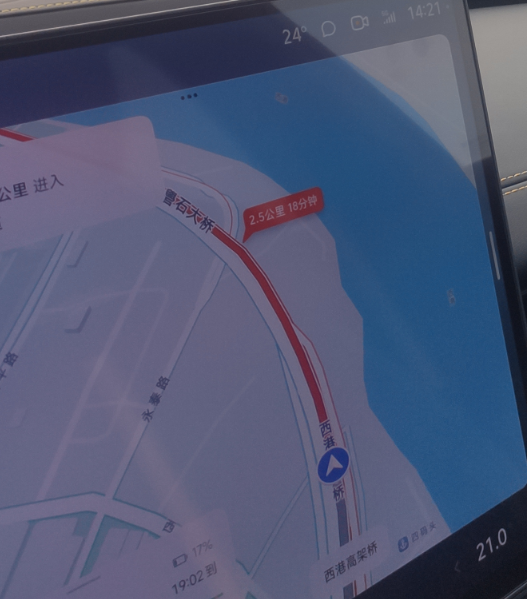
不出意外,返程到惠来段被拍了超速,还好只是不到20%,交了150的罚款,没扣分。来的时候也超了,但是可能没抓到。
南澳回来就立马去了珠海,第二天赛道日。这次四点式弄好,上赛道身体不乱甩了,这次目标是干到1.55内就行了,有信心多了。
第一节差点撞了个Ultra,然后继续push又刹晚了,t9又进陶粒池了。还好这次我学乖了,不停车直接出来,只是兜了一点陶粒,其他没啥问题,就先回P房了。
充完电,再继续刷一次,这次第一圈就成功干到1.53了。
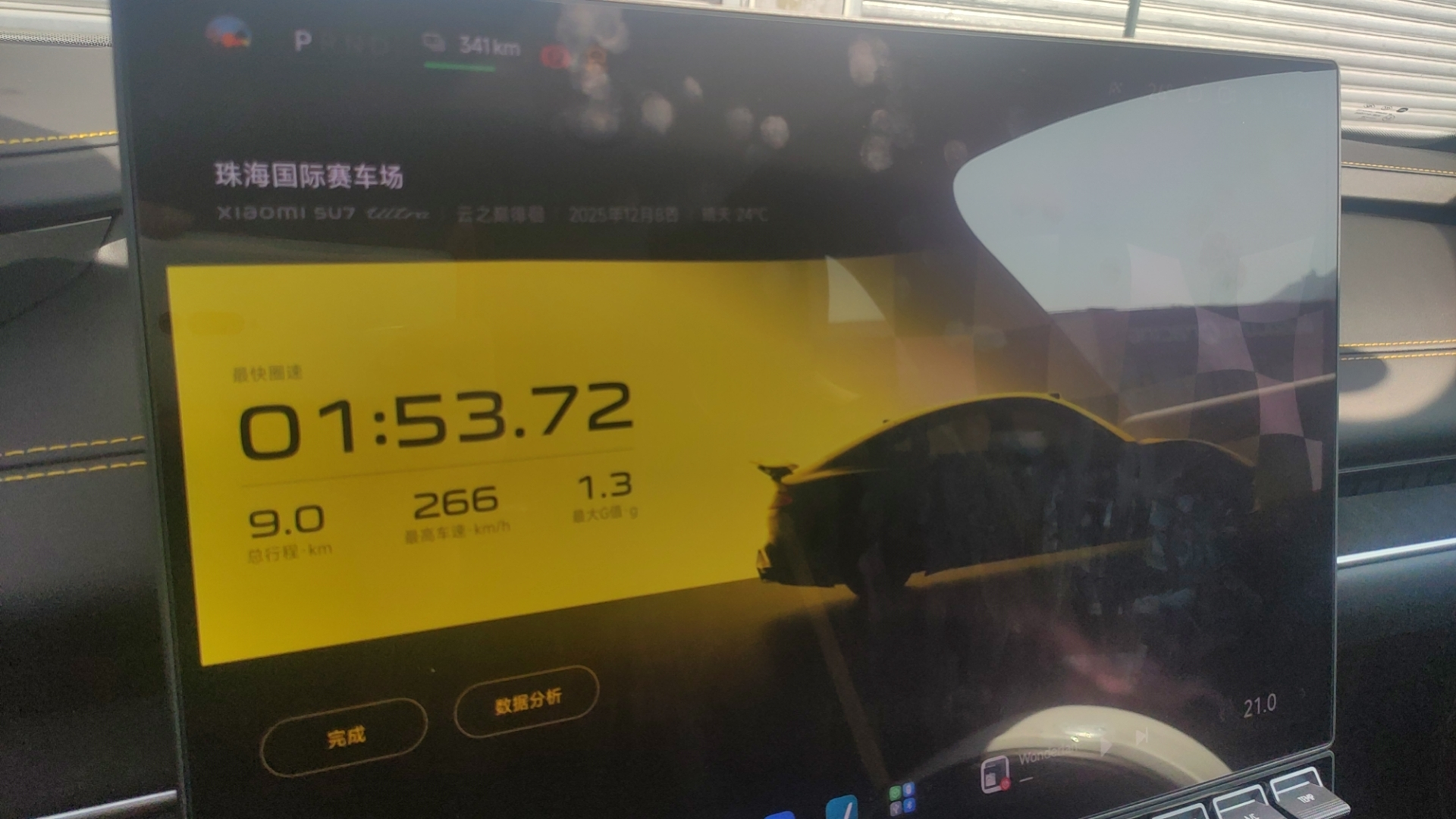
还剩余一些电,再充一次估计来不及,就想着刷完得了。
前两圈遇到其他车了,没办法push,一直等到他下场,我push一圈。
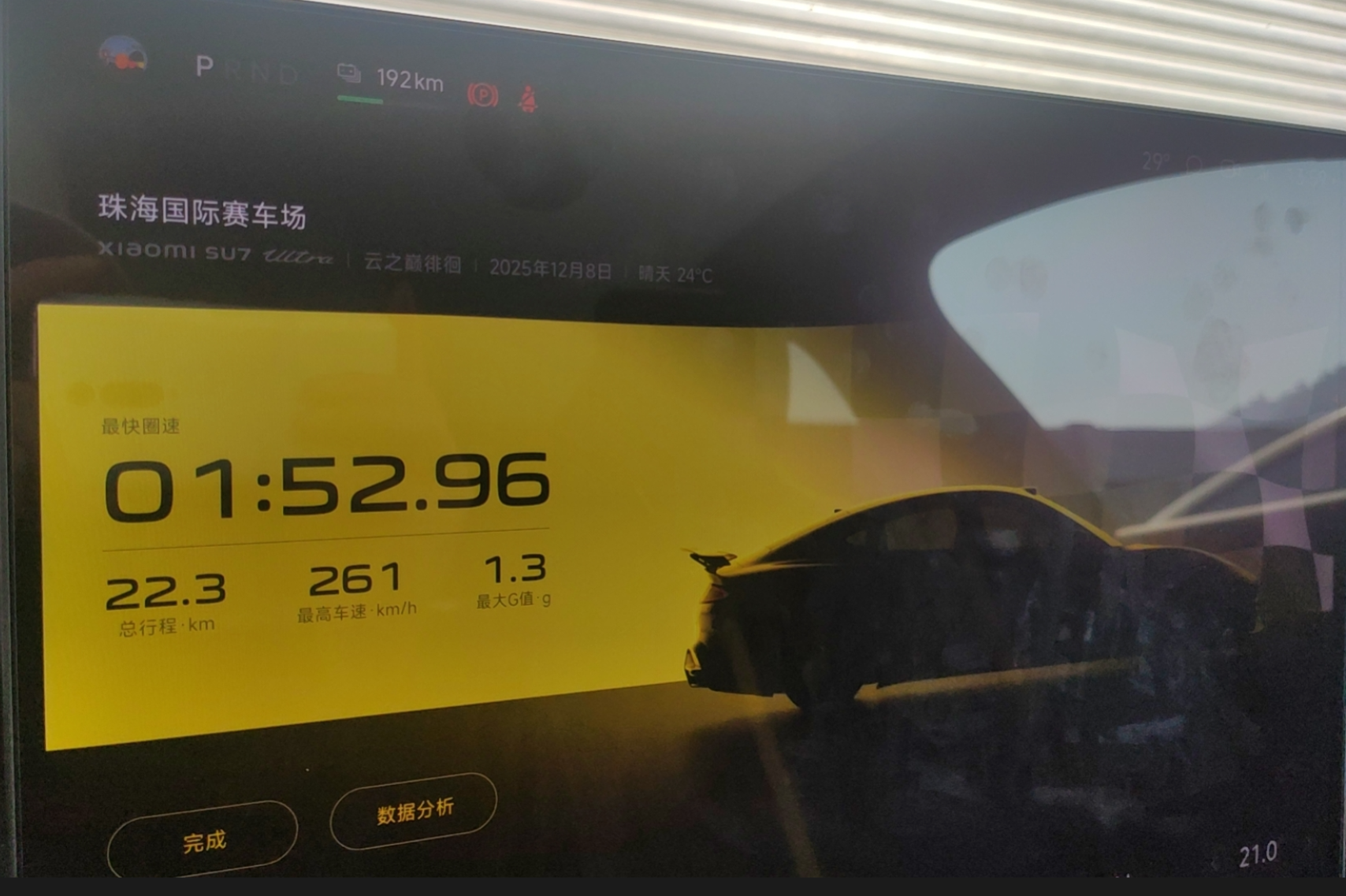
成功刷进1.52,实际还有不少空间。中间有个弯刹的也有点问题,本来可以快3秒多的,估计下次跑进1.50不是难。
汕头这次没咋逛,早茶啥的也没机会吃,看以后还有没有机会吧。
2025-12-04 00:00:00
体验一下目前烟花领域比较主流的两款设计软件:Finale 3D 和 FWsim。它们都可以算是偏烟花方向的 SFX 设计工具。之前折腾过一些偏灯光的舞美软件,里面多少带了一点烟花模块,但基本都是“顺带做做”,专业度一般。
这次就专门来看看,真正以烟花为核心的专业软件,发展到了什么程度。

https://finale3d.com/
3D 模拟烟花效果,所见即所得,大致能力包括:
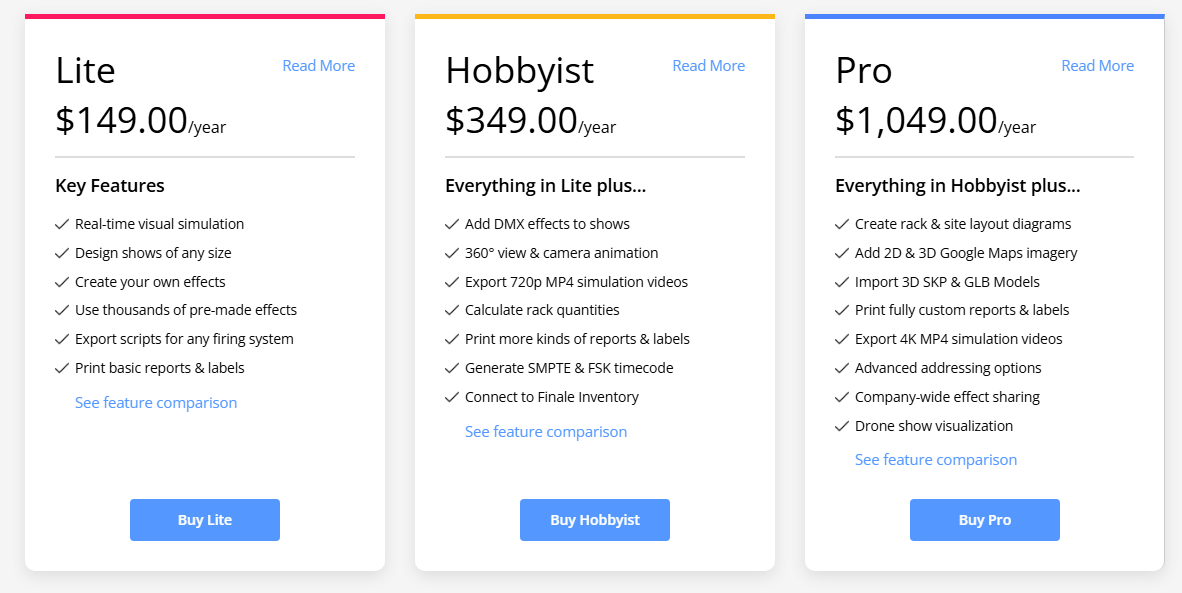
看起来整体价格也还算友好,不是那种完全摸不到的级别。
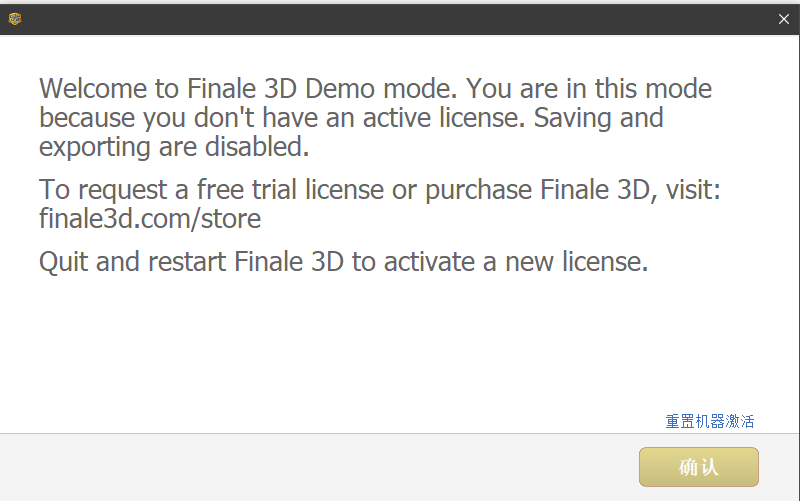
注册激活以后虽然不能保存和导出成正式工程,但对于单纯体验、研究格式、看工作流,已经够用了。
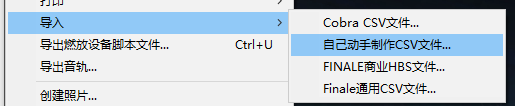
导入格式支持的是 CSV,只要有一个别人做好的工程文件在手,这种明文格式就很容易反向解析、适配到自己的流程里。
烟花的时间轴表现还是比较细的,比如升空时间、爆炸点、爆炸后持续点亮的时间段,都很清晰地标在时间轴上,方便精细编排。

Pro 版本还支持无人机灯光秀的显示。
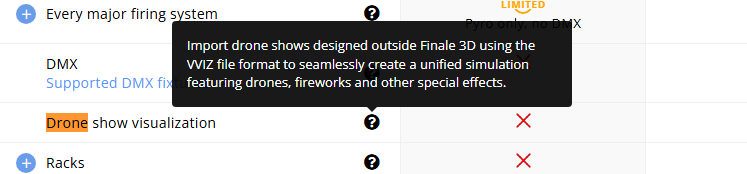
VVIZ 是 Verge 无人机的脚本/路径格式。
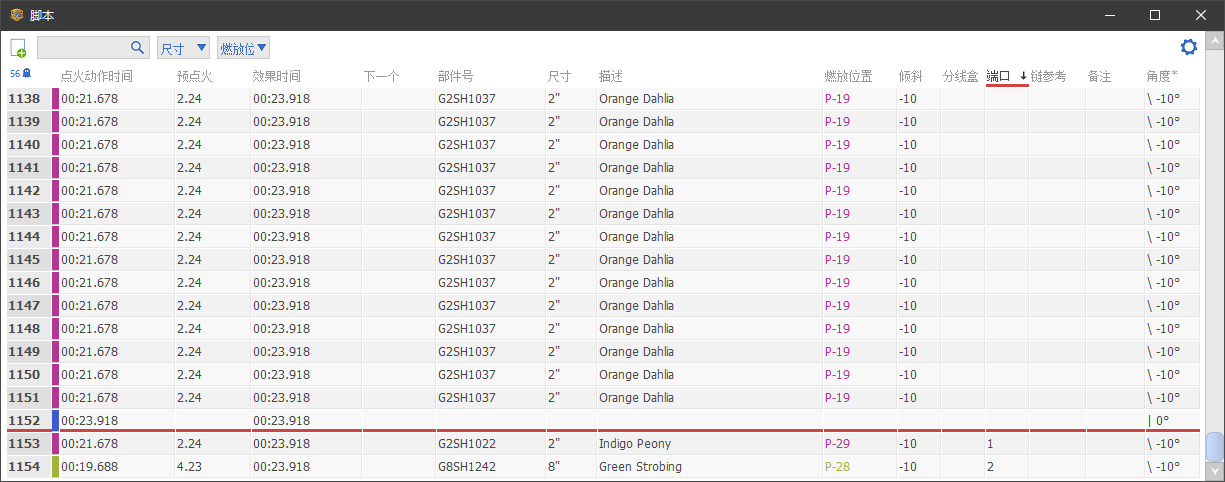
实际设置的每个烟花,都有点类似关键帧的概念,在编辑器里一条一条列出来,可以批量修改,也可以单独点开查看。
由于烟花释放的位置基本是固定的,对应的点火端口也基本固定,所以通常是先在软件里编好脚本,导出之后燃放位置、分线盒、端口都能一一对应,下面的烟花控制台就可以直接识别读取。
相对而言,这套模拟更偏“烟花本体”,目前没法同时把舞台灯光的效果也一起模拟进去,对移动烟花的支持也比较有限。虽然理论上可以把移动烟花的释放端口当成关键帧导进去,但实际用下来还是有点别扭。
国内以前也有自己的烟花设计软件,不过基本都偏“编排工具”,没有成熟的三维可视化效果,只能靠想象补完画面。现在行业里更多是直接用 Finale 3D,然而中文资料、教程什么的确实不算多。
https://www.FWsim.com/
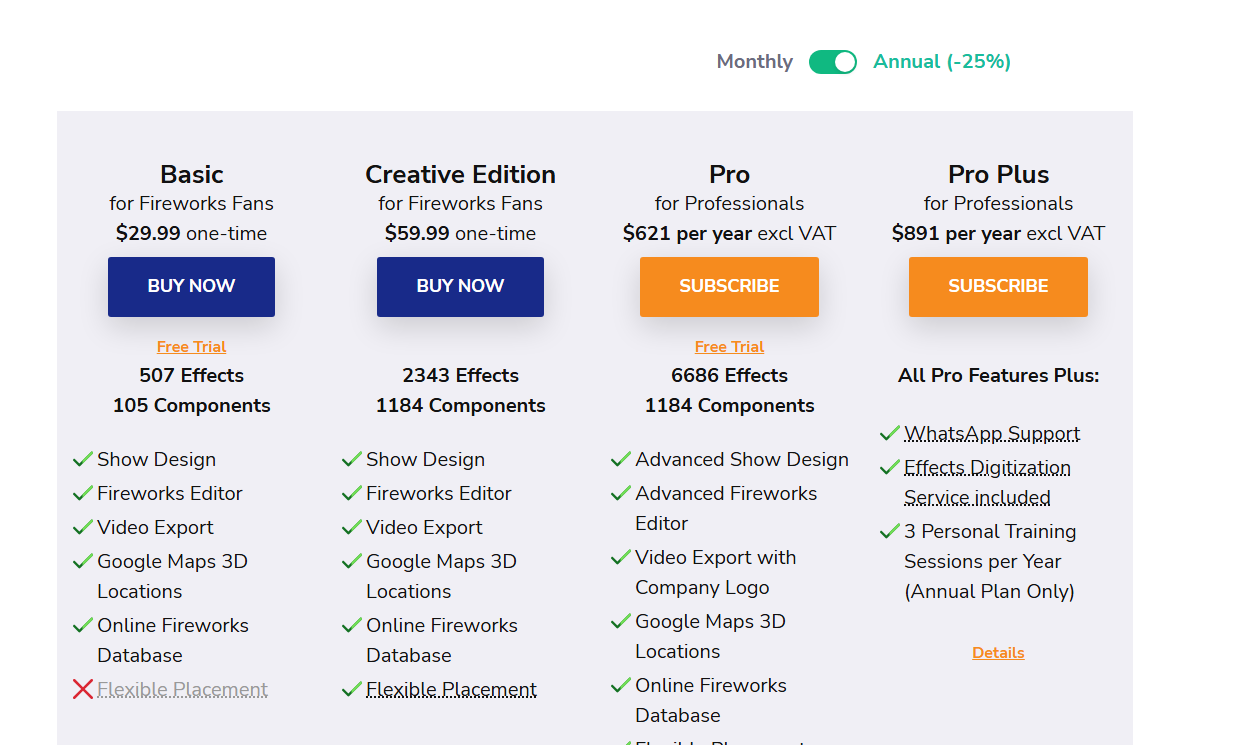
FWsim 的价格就更亲民一些,一些单纯想设计着玩、或者偶尔做个小项目的玩家也能负担得起,买来练手没太大压力。基础功能的覆盖面相对而言也更广一点。
FWsim 的技术栈是基于 .NET。
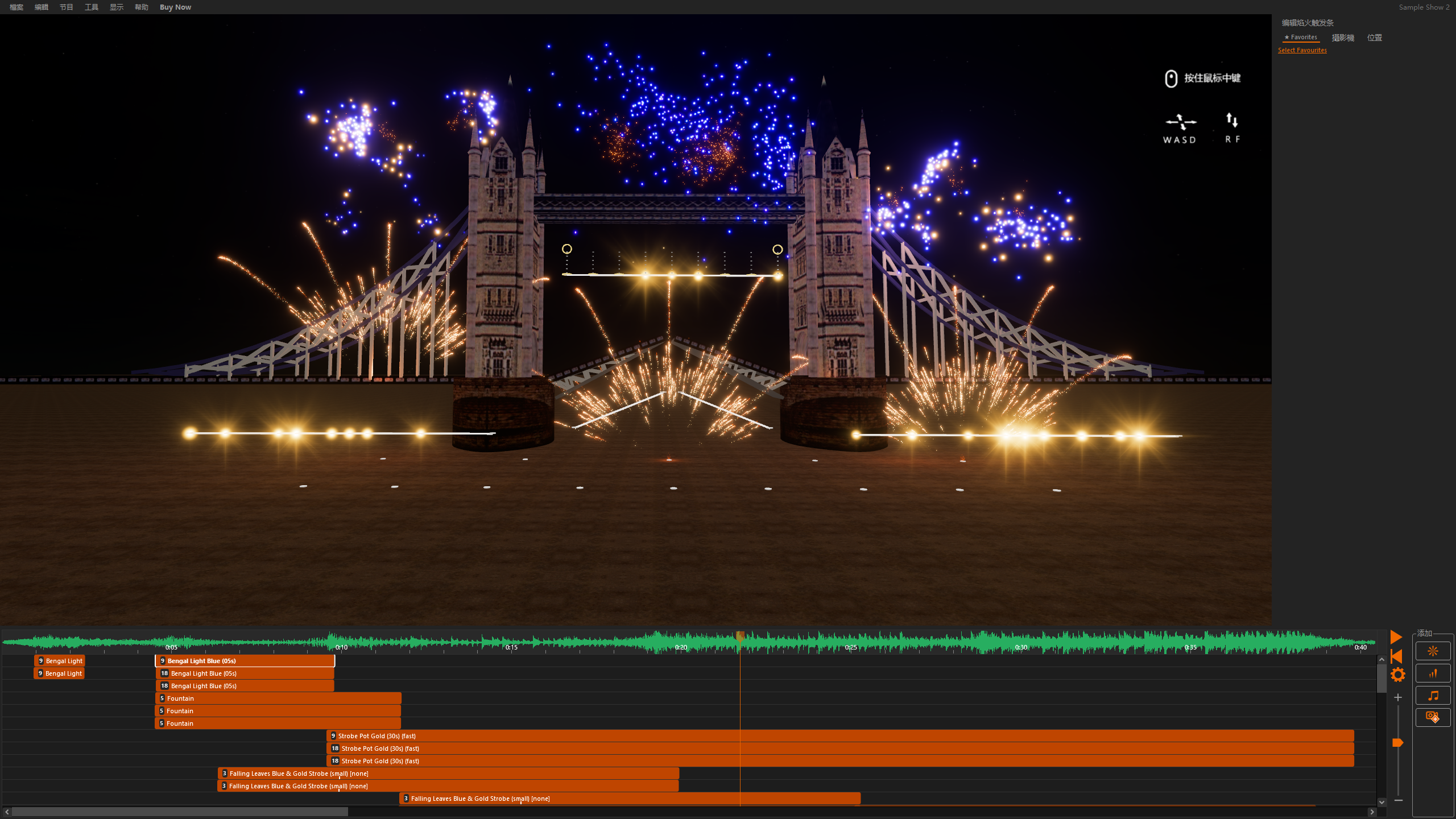
FWsim 的上手体验确实更好一些,安装完第一次打开,就会直接给你一个完整的示例工程跑一遍,能很快感受到它大概能做到什么程度。

进度条上关于每个片段的说明也非常清楚,缩放比例、易用性都比预期要好。
模拟场景的操作方式也很“游戏化”,可以直接用 WASD 在场景里走动、调整视角,整体的反馈比较直观。
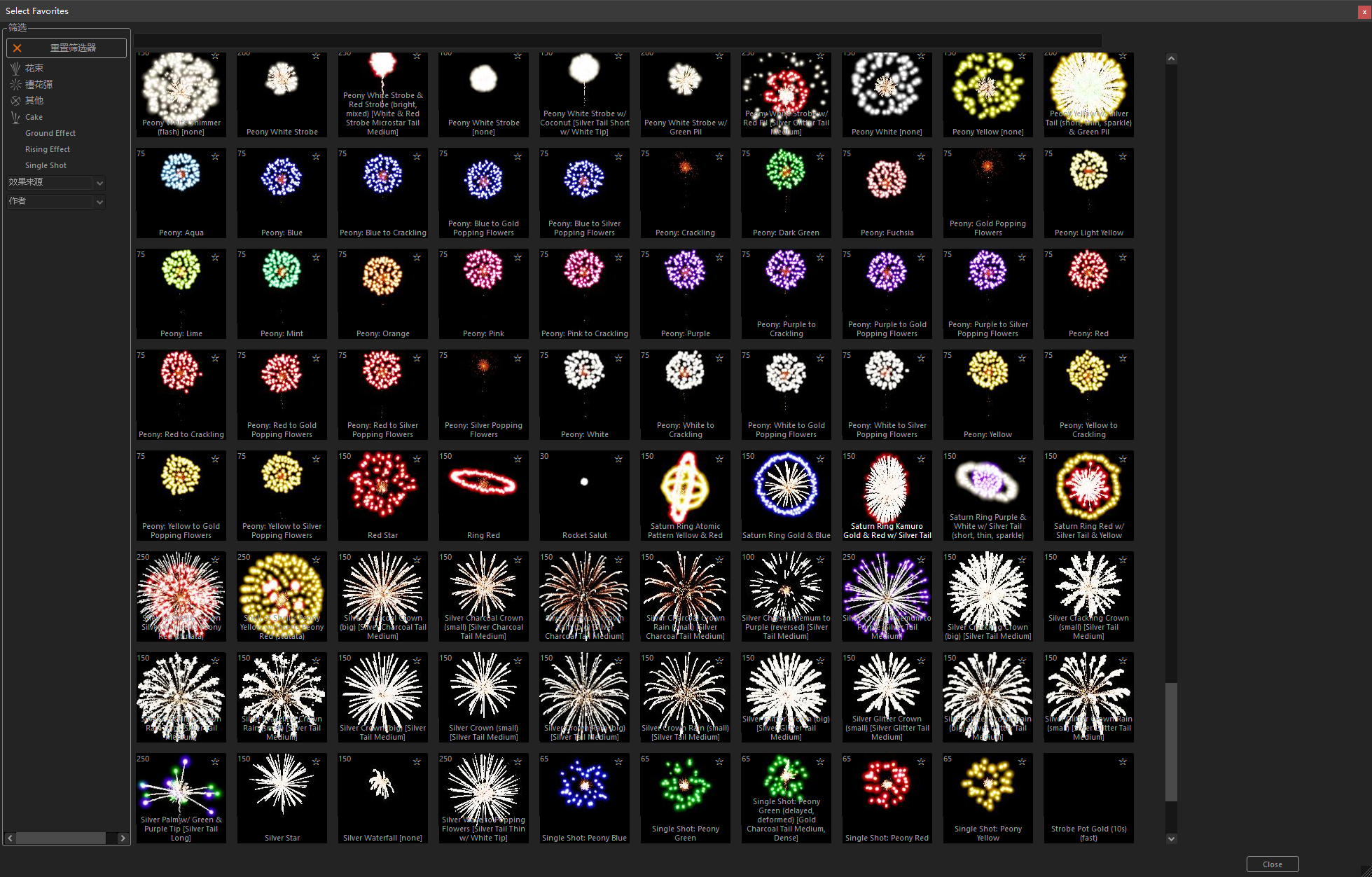
烟花库也更直观,鼠标悬停就会有动态演示效果,挑素材的时候非常方便。
不过也不是没有槽点。
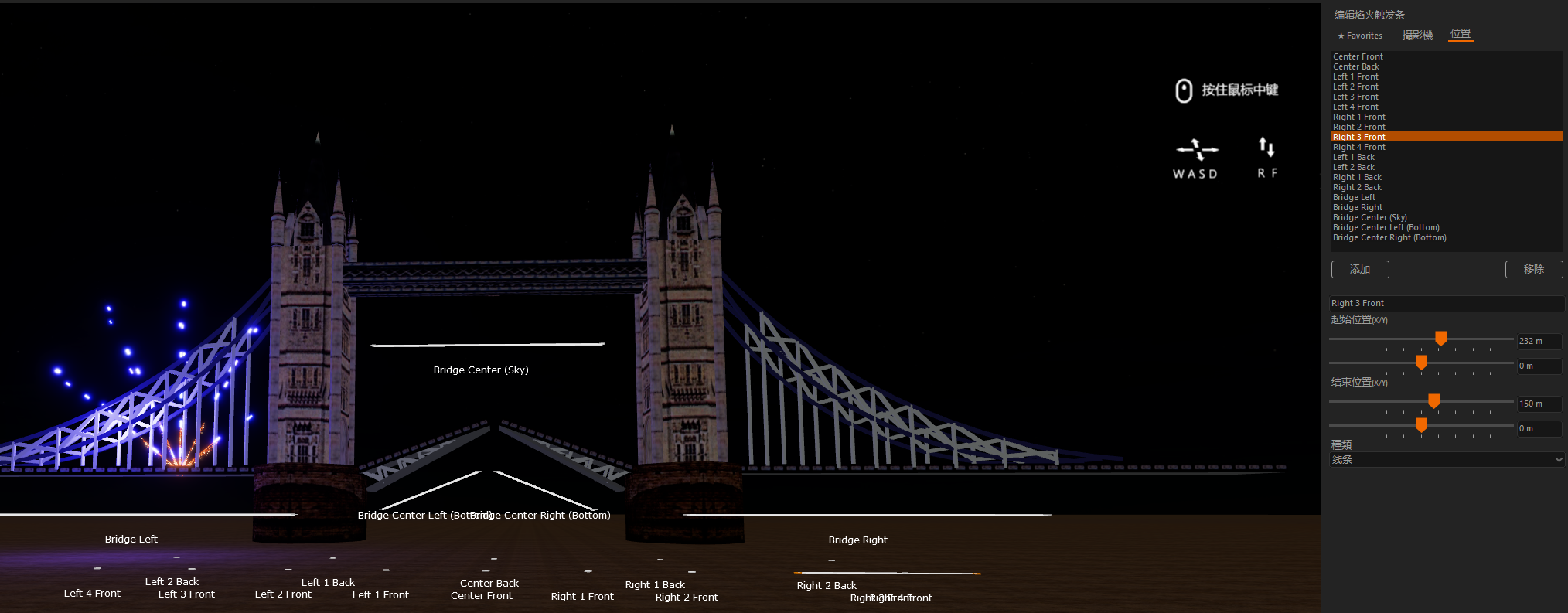
FWsim 里烟花的点位需要完全人工定义。每个点位定义完之后,可以在 3D 空间里直接拖拽,再通过属性栏精调坐标,这一点没问题。但它在 3D 视图中无法框选,只能一个一个点选,批量移动也不支持,这块的交互体验就明显不如 Finale 3D 了。
整体体验下来,两款软件都算成熟可用,也能覆盖大部分“纯烟花”场景。不过一旦牵扯到和灯光、舞美等其他系统的联动,问题就来了。
3D 空间内的所有元素最好是能放到同一个场景里统一预览,这样才能真正看清整体效果。但目前行业内整合能力看起来还不太够,很难做到把灯光设计和烟花设计无缝合在一块。尤其是灯光比烟花复杂得多:持续时间更长、动态变化更密集、参与互动的元素也更多,这块要想做到真正的一体化协同,感觉还有不少路要走。
舞台灯光涉及到舞台施工,所以灯光设计软件往往都要出对应的施工图纸,并且在实际工作的时候,这部分内容也是分包给专业的人去做,而不是由舞台设计方完成,行业内做的比较细,但是烟花这个东西,本身就有点野路子,烟花设计、施工、实施往往都是一伙人完成,不存在分包的情况,行业细分还是差一些,目前还跟不上其他行业卷的程度。烟花行业内也是各自为政,各玩各的,很少有统一的共识或者行业内统一的设计方案等约束。
2025-11-23 00:00:00
最近参加的活动和改车内容
不得不说认识大哥还是有不少好处的,蹭了不少大哥淘汰的东西
之前升级了刹车,又去换了轮胎,基本上把明显短板补齐了,下赛道更有信心了
小米的Club会员,存胎服务还真是好用,刚好3套轮胎,一套街胎,一套练习胎,一套刷成绩的,刚好用完小米的存胎上限,后续小米再出官方赛道日送的赛轮圈还能买,而且不计算配额,就4套胎可以换着玩。
目前还差2个265的轮毂,这样就可以快速换胎,不然一套轮胎每次要弄三四个小时,还是很麻烦的

群里无意间看到了懂车帝的赛道日,还挺不错的,就是入选需要一点条件,要先分享自己的改车或者玩车内容,刚好把我之前的Blog复制粘贴过去了,然后就顺利入选了。
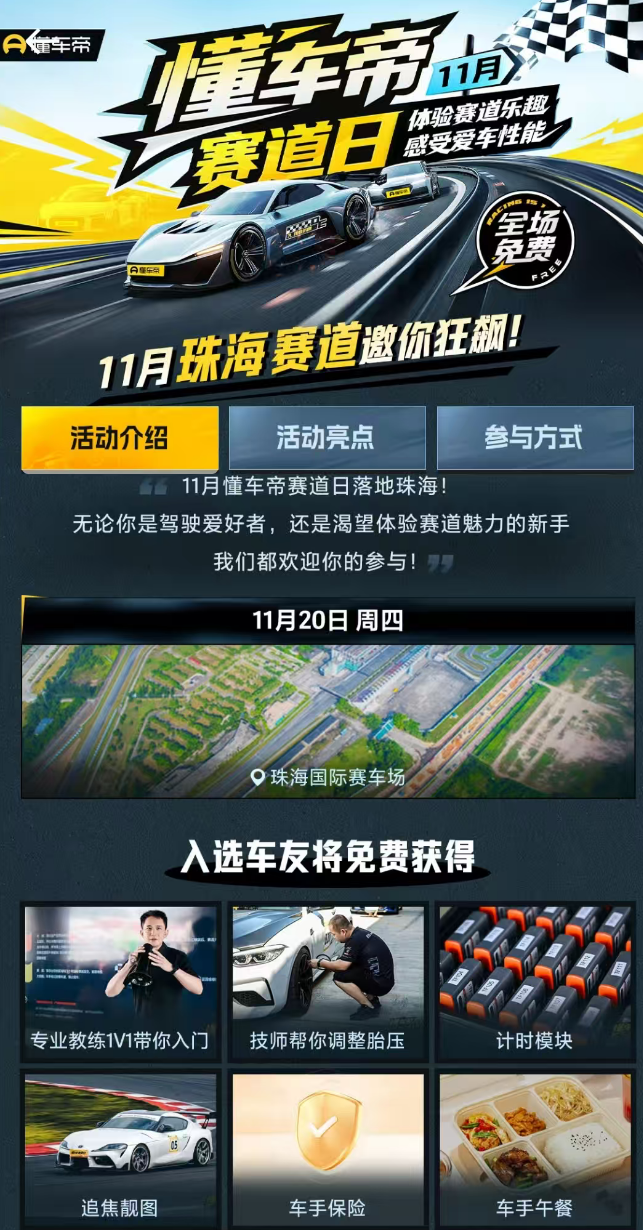
可以刷大概三节赛道,同时还有免费午餐,中间穿插金卡纳小活动,官方免费的计时模块,午餐免费,提供P房、技师等等。
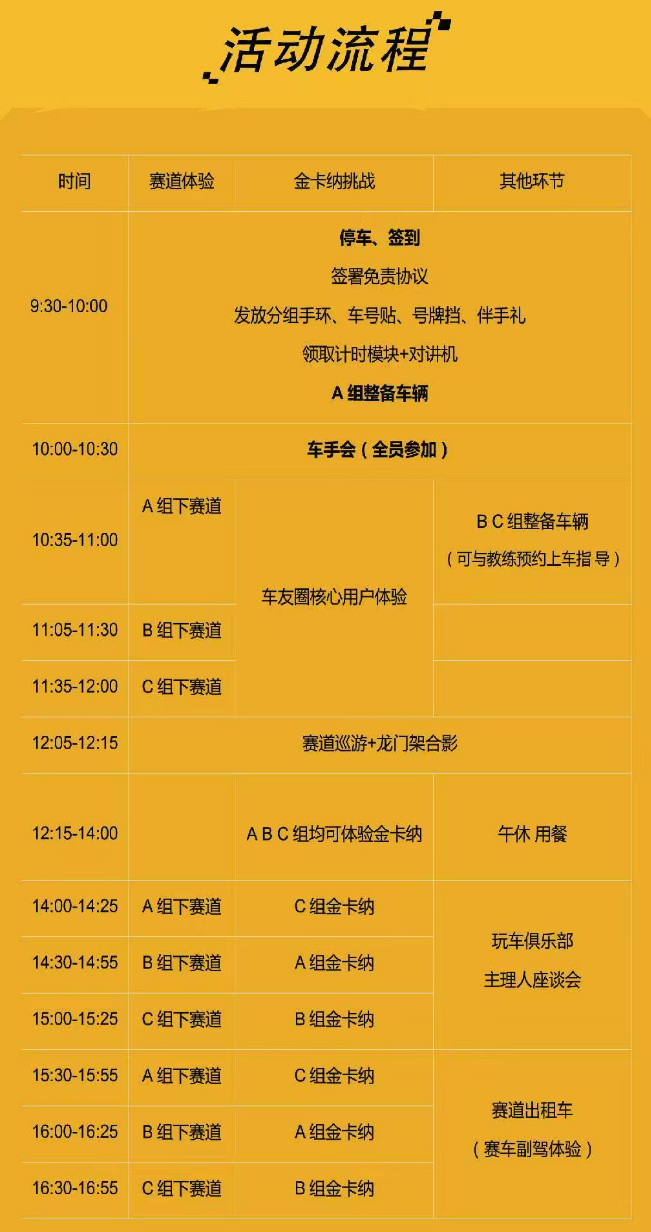
活动流程,总体来说当天还是稍微有点赶,总共活动差不多45车,实际稍微多一些,可能是50-60车。签到报名就拖延了很久很久,看得出来懂车帝,这个活动没弄过几次,现场没经验,签到很慢。
由于有经验、再加上车是比较快的,所以分到了A组,A组都是比较快的,B组次之,C组再慢一些。A组基本没发生啥大问题,但是B组出了两次事故吧,都挺严重的,实际跑的时间比较少。C组也是第一节基本直接报销,多数人连成绩都没有。
第一次是带计时器上的,这个计时可以在休息室内直接看到每个人的实时圈速,全场排名,还是挺有意思的,真有点那感觉了。
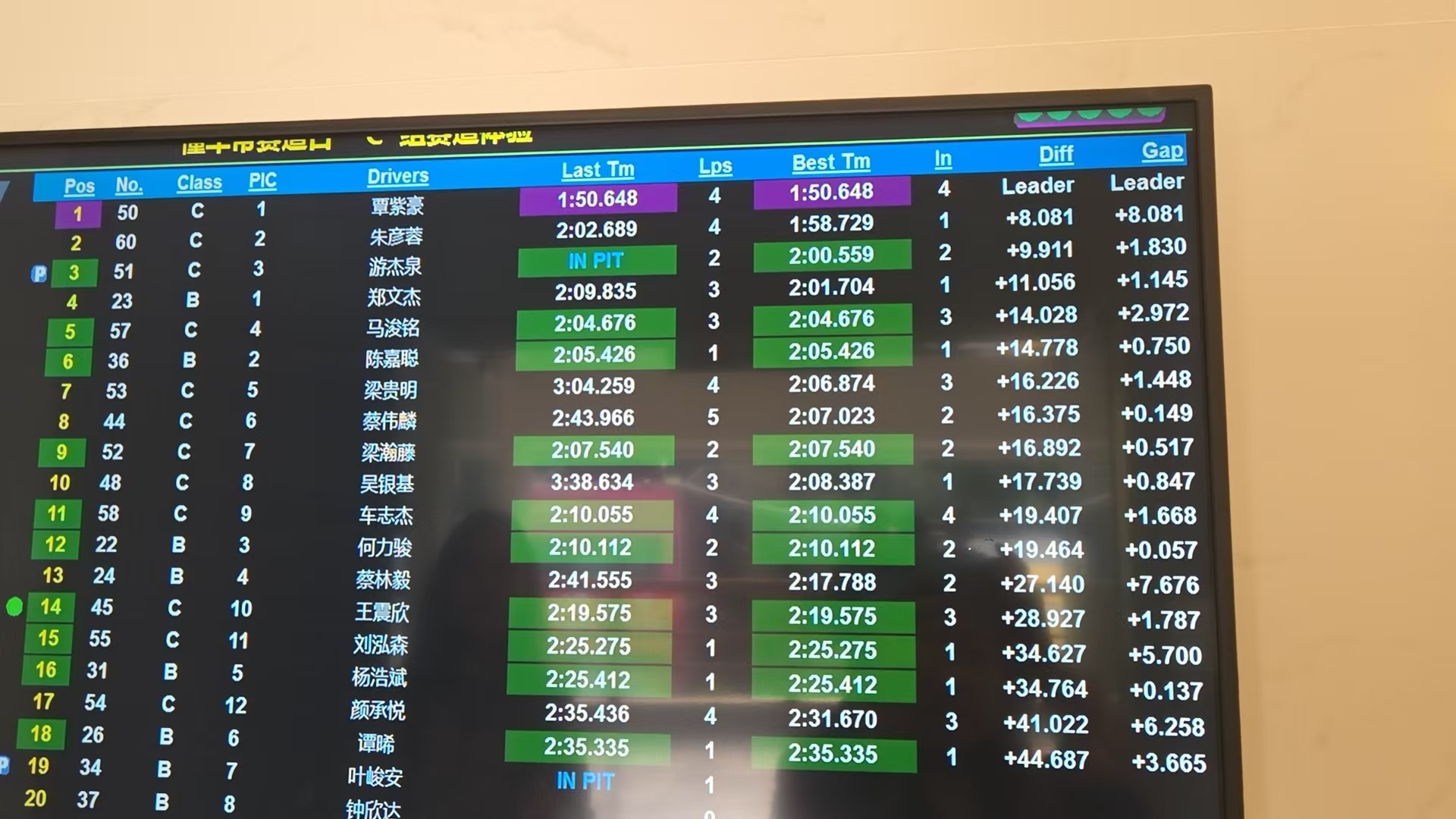
免费午餐(KFC)就是座位不够,有些人都坐地上吃了,略显尴尬。
几节中间穿插的金卡纳活动,看了一下应该是厂商的车,来赛道刚好做节目、刷一下性能,找一些素人做一些采访、视频素材等,我在和朋友交流的时候也被抓到采访了一下。
车手会有提到可以让教练上车指导,嗨呀,刚好被我抓到了一个教练,直接让他开了。其他几个教练没记住叫啥,但是被抓着的这个弟弟,有点意思。叶政扬,PCCA(亚洲保时捷卡雷拉杯)车手,很年轻,才刚22岁,保时捷青训车手,有点小傲娇,但是本身也挺有实力,目前还在上升期。
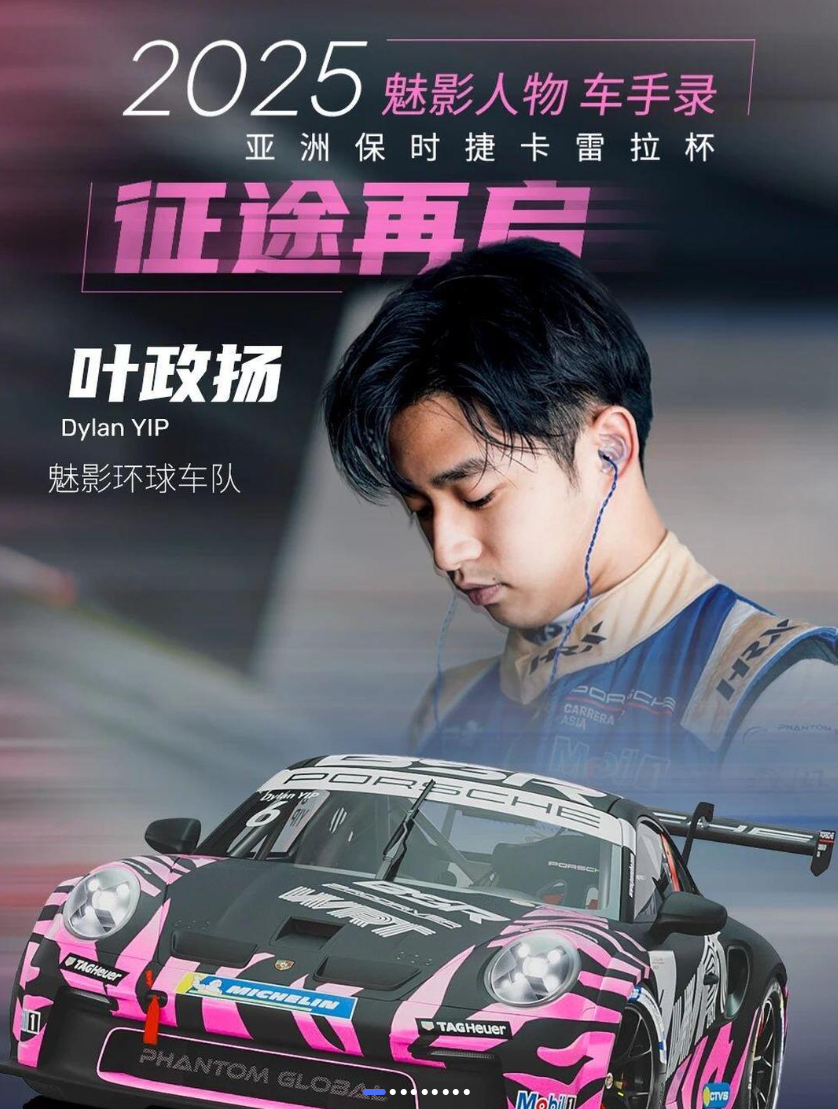
前半节给他开,没关ESP、TC等,Ultra在职业车手下立马发现了过弯断油的问题,圈速连1.48都做不了(有人挡),前两圈跑完就回到P房,修改配置,再次飞一下。
他想让我给他全关ESP,我说那样有点危险,先给你半关试一试,试了一圈,发现断油问题明显好了,他要起飞了。
高兴还没30秒,他就T1冲出了,连连跟我抱歉,还好是职业车手,冲出一点就拐回来了,感觉蜻蜓点水,也没兜到土特产就回到塞到了。问我还飞嘛,都冲出去,不飞我不亏了吗,飞!
职业车手还是恐怖,我感觉好多很危险的情况,他都直接控下来,然后珠海路肩狂吃,很多时候都压到很外侧的路肩,绿路肩,很极限。
无论是散热圈还是刷圈,走线始终在线,很少随意开,我如果散热就随便开了。
可惜的是飞的这一圈被挡了3下,慢了好多,最后以1.46收场,他感觉还有5s可以掏,不过这节要结束了,就回P房了。
事后回看赛道数据,第一次飞出去还是刹车给晚、给少了,导致在弯心还有120的速度,已经来不及拐了,他跟我说都站起来蹬了,就是刹不住,笑死我了。这种大马力车,他开的比较少,而且也没想到Ultra这么重,预判少了点,后续飞的时候大直道都只敢开到250,早早刹车了。后续每个过弯,基本都是循迹刹车,而我模拟器或者实际都是一脚踩死了,速度降得更快。
坐副驾驶是真的感觉到我自己如果这么开得多猛,得抗住啥样的状态。懂车帝赛道日我刷了2节,最好的成绩就是第一节,跑到了1.59,比上次快了4秒。下午第三节本来可以更快的,大概53、54左右,但是被几个大哥挡了,连飞2圈都被挡了,就提前下来了,没有继续跑。
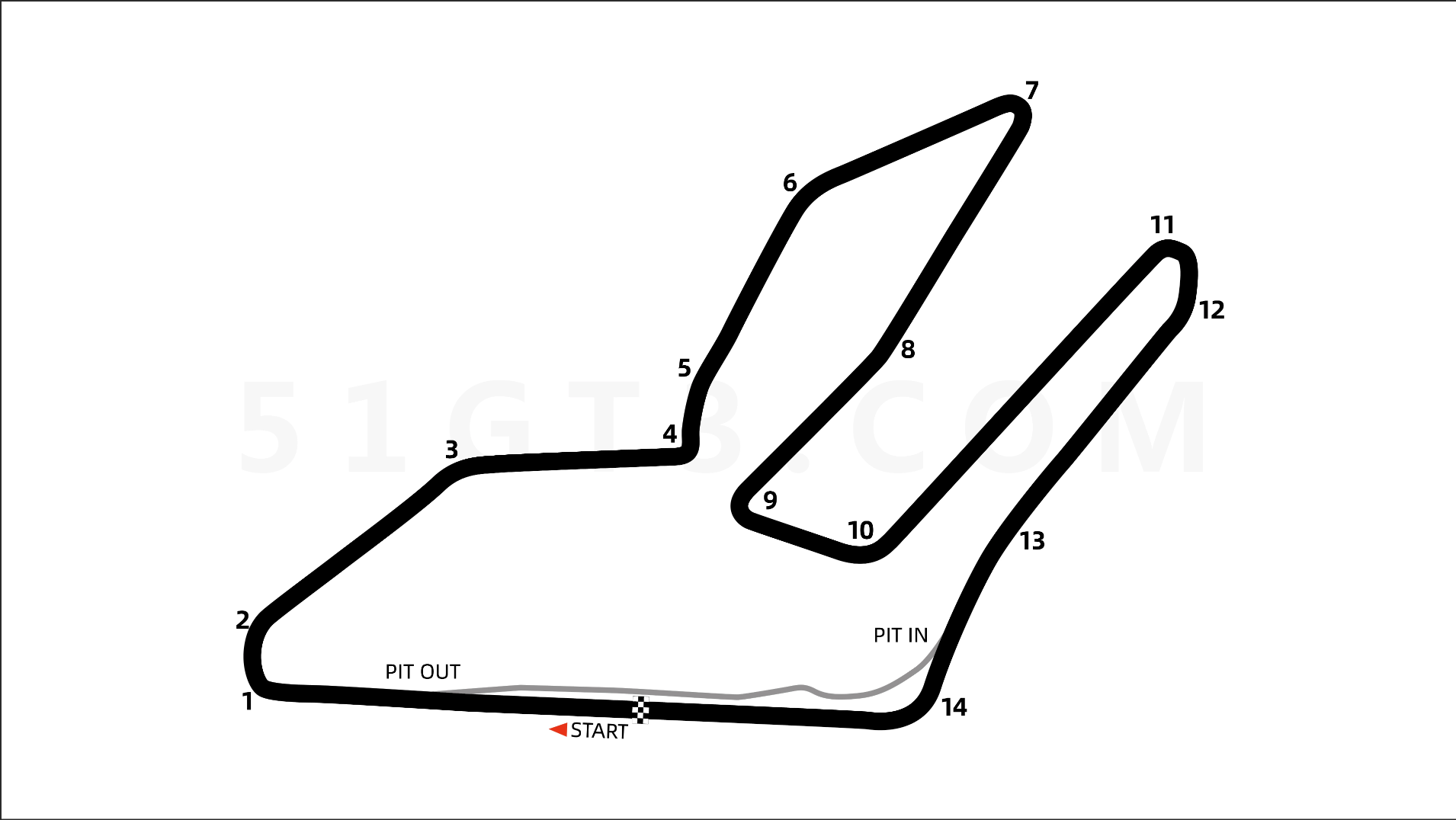
换了轮胎以后,确实很不一样,大弯现在过都没啥问题,就是假弯,T3、6这种太怂了,不敢踩油,怕甩出赛道,而我对比数据,我基本都是由于这两个地方的速度起不来,导致后面的直道速度太慢了,整体一下就慢了十来秒。
职业车手评价Ultra,很快,但是这种大马力和车身本身有点不匹配,有点小马拉大车的意思(这也是为啥下赛道最好换轮胎和刹车片,这两个地方是这个车比较薄弱的点)。他也说了下我的车现在的问题,卫途这个轮胎,他感觉胎壁支撑有点软,不像半热熔。他建议我如果要练车,还是先弄个小马力的车,然后去玩一些细节,这些玩差不多了再换到大马力上,这样控车更有把握。
确实,他一上来的暖胎圈,圈速都比我开的最快还快,感觉我对我轮胎或者刹车造成的磨损,就好比跳起来使出全力劈了怪物一剑,实际一看数值只有5点伤害,更好的轮胎确实要相对专业车手才能发挥出来他的实力,我现在也就适合多用磨损后的胎来练习。
活动最后还可以坐序列式赛车体验,不过这个车比Ultra慢,但是能感受一下也挺不错的。

正常是要抽奖才能体验的,但是小哥前面答应了带我飞一下,但最后时间不够了,就让别人带我飞了一圈。拆空的赛车,确实能直接感受到机械直接传导上来的路感,比较清晰,但是也没说特别颠,由于坐得很低,然后油车的马力又不大,很多弯可以在弯前100m甚至更晚刹车,给人的感觉确实更灵动一些,开车的车手走线也是很专业,该压到的都压到,不会放松。
冲出赛道很快就回来了,石头也没咋带到,后续又开了1节,基本车内没啥石头了
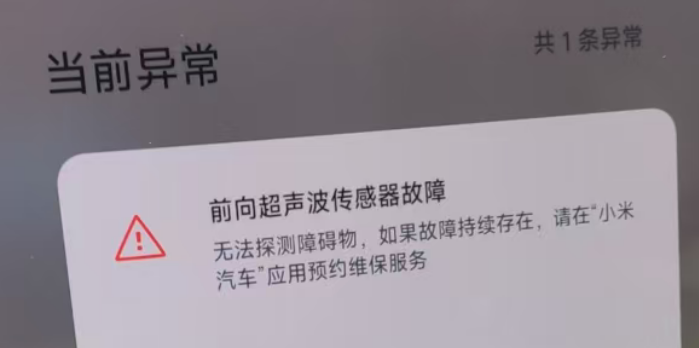
但是第一节我开的时候,不知道啥时候被前车的石头崩到了超声波雷达,然后雷达就永久报障了

维修完,只要不走保险,小米就会把换下来的件还给你,还挺有意思的,还好这个不贵,400多就修完了

最后一节,一个鸟俯冲下来,直接撞我车头上了,那会一百多的速度,回看车头有点血渍,压过去还稍微打滑了一下…
职业车手暖胎的时候开太猛了,石头弹起来,把另外一个Ultra的挡风玻璃砸了,挺搞的
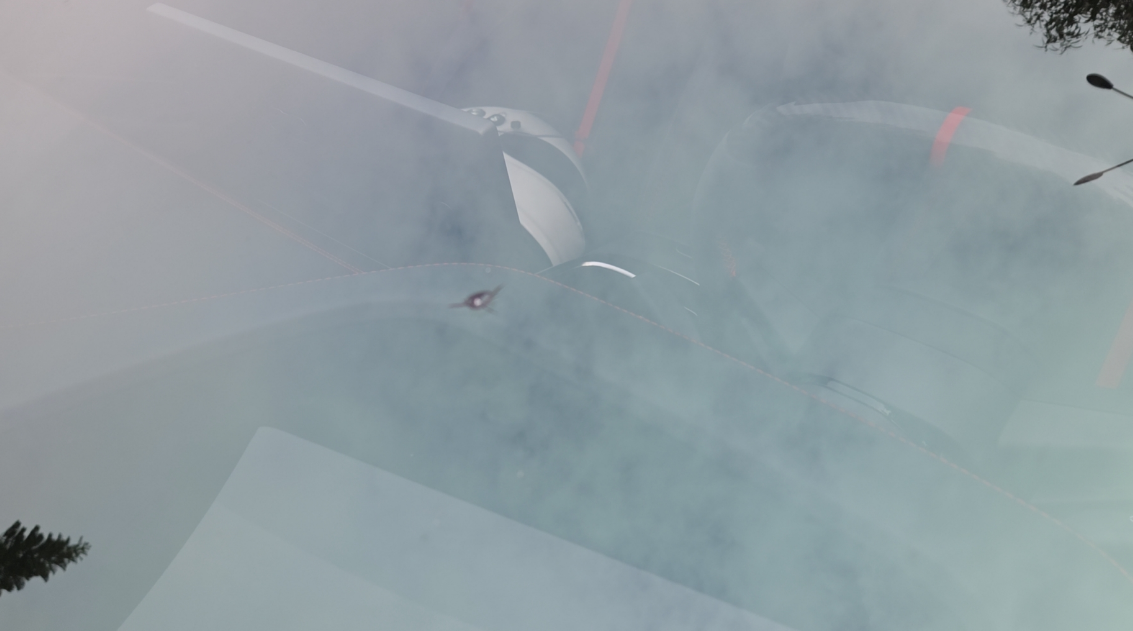
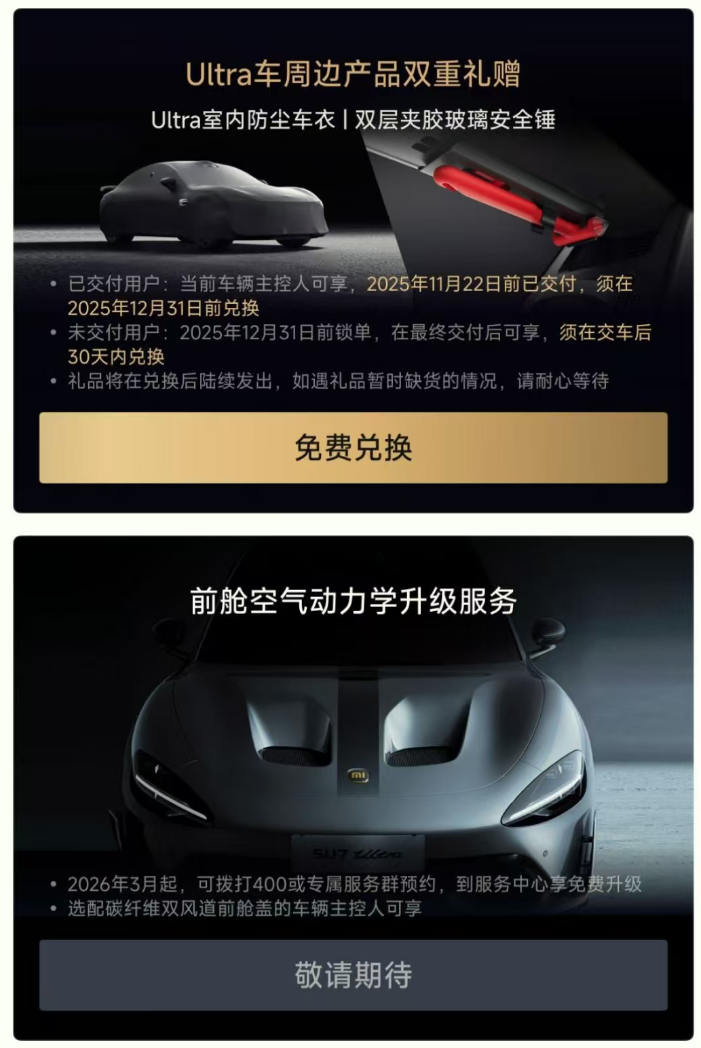
突然就送礼包,包含车罩和破窗锤,这都是之前大家吐槽的地方,Ultra被恶意划、双层玻璃无法破窗,全都给安排了。
辅助驾驶的报销之前也每人给配了一个,挖孔由于闹得太凶以至于官方出名升级改车了,可惜我现车没办法升级,羡慕了。
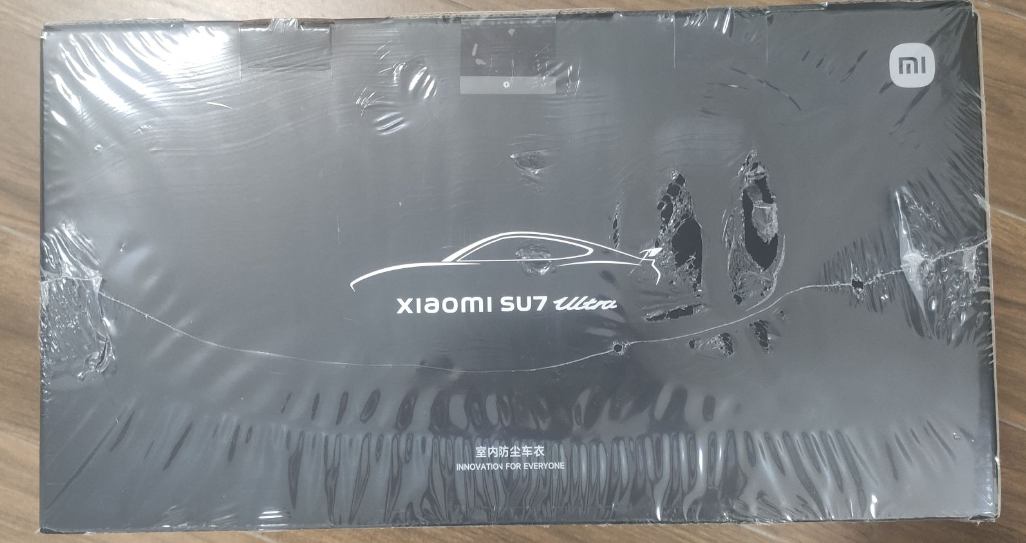
车衣好快就到货了,锤子还在路上

挺大一个包,车衣看起来质量也不错,雷达摄像头的位置都留了透明罩,罩着车衣也能开哨兵模式,该监控的还能监控到


双层玻璃可用的破窗锤,可以刚好嵌入到扶手箱下面的位置上,还是挺好的
小米总部参观,这个抢了两次都没抢上,还好这一次有兄弟可以带同行人,加了我一个,总算可以去和小米的产品Battle一下了
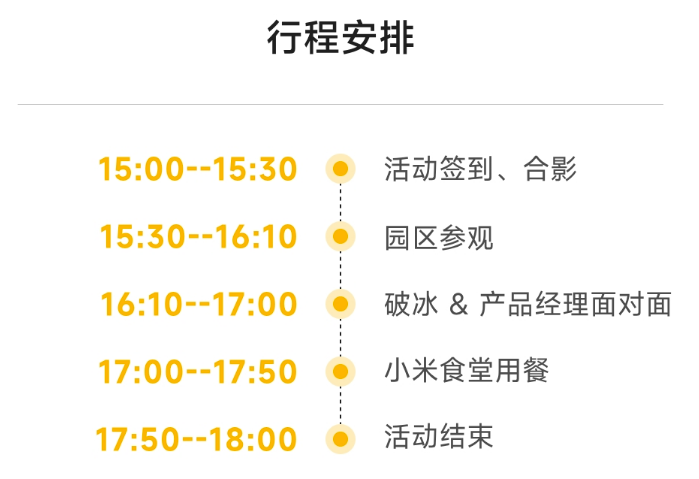
行程还行,能见小米产品经理,还能去小米食堂用餐,可以尝尝大麻花了。

这个地方是真的堵,小米这个地下停车场弯度很大,很窄,基本是擦着下去的

流程前面还是挺尬的,小米之家参观….我们是能没见过吗?而且也没啥新意,这么多人。深圳小米主营的是手机,而且还是红米系列,所以实验室也是跟红米相关的,但是实验室的参会很一般了,能看到的都是些皮毛,只能说楼内空间确实很大。

户外场景可以拍飞猪,然后小米给每个人准备了一束花和一盆小花(类似多肉的植物),打卡留念吧

本以为产品经理的面对面,可以好好battle一下, 没想到一上来,来个宁德时代的运营讲了半天大家都知道的内容,后续是小米研发讲了一下手机的内容,但是也没啥东西,现场提的问题也是解决不了的。
其实和车没啥关系,甚至和小米手机关系都不大,因为今年小米17系列已经是北京生产了,好像只有红米才是深圳这边生产。
两个PPT讲完就五点半了,去小米食堂,没啥人,感觉应该是和员工分开的?就是普通的自选快餐,菜随便拿,小米刷卡支付

刚开始凉了半截,没有大麻花,可惜了,好不容易来一趟。
没想到走的时候给了伴手礼,里面是照片、冰箱贴、大麻花一份,里面有2个麻花
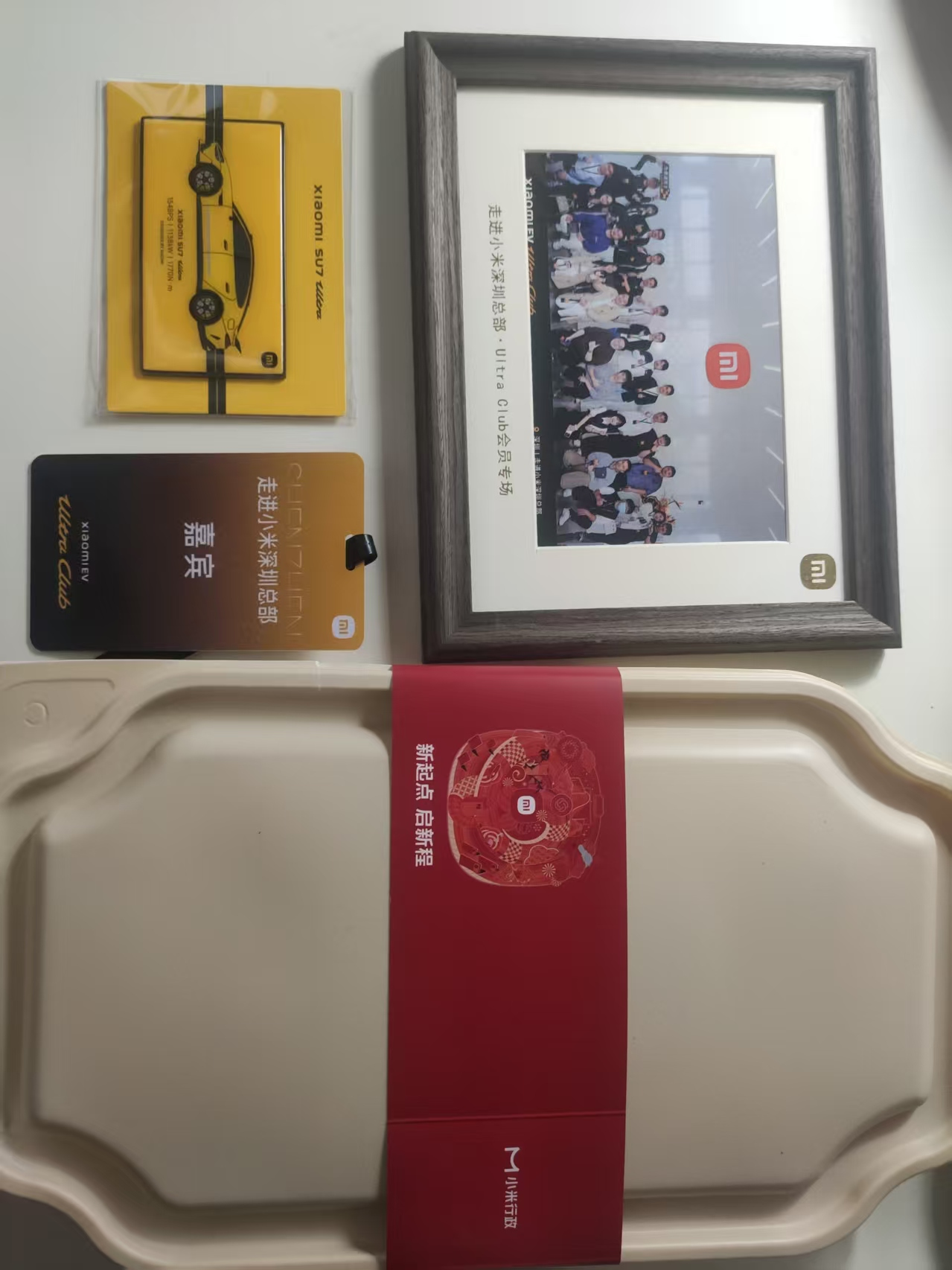
深圳的这个活动总体来说一般,看不到什么真东西,还是得北京小米黑灯工厂更震撼一些,找时间看能不能过去看看。
群里说,年轻人买车没必要一步到位买小米,先买个保时捷练练。小米确实选了一个大众最容易理解的参数,马力,整个车也是力大砖飞的模式,确实不适合马路新人,很容易造成事故,但是装B还是妥妥的够用,情绪价值拉满了。
2025-11-18 00:00:00
神力科莎的车辆配置,前面玩的时候都用默认,后来发现实际上这里有些选项可能是要调整的,调整以后可能车速会快很多,这种一般都是针对一个赛道做一个配置
CM中的车辆配置以后需要单独另存一个配置,然后每次在进入AC以后再选择对应的配置进行加载,才能使得这个配置生效,否则都是默认的配置。
CM中轮胎可能会有这么几个选项

Pirelli 是倍耐力轮胎,Slick是光头胎,也就是轮胎表面无花纹、沟槽的意思
D表示是干地,W是湿地,对应适合的地面条件
DS,S 是 Soft,DS 也是软胎,适合低速、短时间需要最大性能的赛道,磨损很快
DM,M是Medium,DM轮胎是倍耐力赛车光头胎系列中的一种,专为追求极致速度和性能的赛车设计。其配方较软,允许的工作温度较高,接触面积大,能在每个刹车和转弯中带来明显优势,适合新手
DH,DH轮胎同样属于倍耐力的赛车光头胎系列,是Dry Hard的缩写,意味着其具有较高的硬度和耐磨性。相比DM轮胎,DH可能在某些特定赛道或条件下,如需要更高硬度和耐磨性的场合,表现出更稳定的性能。
DHH,这是比 DH 更进阶的子系列,超硬

接着就是胎压,一般建议胎压是要低一些的,跑起来轮胎会发热,胎压自动就上去了。胎压也需要一个合适的值,过高会导致轮胎变硬,接触面积缩小,抓地力下降,过低则会磨到轮毂,阻力变大。

Front splitter,是分流器,这是前分流器的设定,可以增加车的下压力,我感觉可以理解为前铲
Rear wing,尾翼大小,过大会造成阻力变大,过小会失去下压力
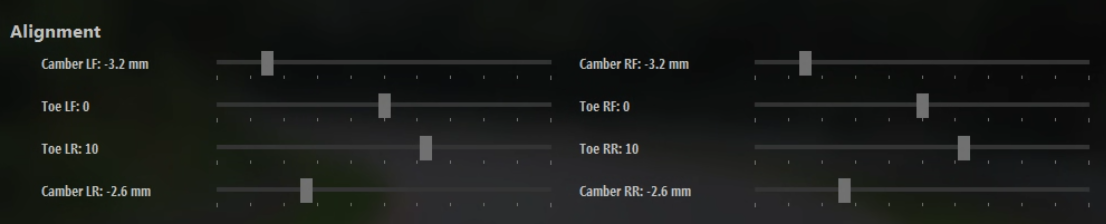
Camber,外倾角,这里可以调节左右外倾角的差异,实际是指车轮和地面的夹角,影响轮胎与地面接触的面积,进而影响抓地力
Toe,束角,俯视看车,轮胎内八和外八的角度就叫束角
前轮正束角可以增强入弯稳定性,但同时在过弯时会产生更多的转向不足。后轮正束可以保持车辆整体稳定性。
前轮负束角会使转向反应更加直接,但是会更倾向于转向过度。
后轮负束角会引起车辆非常不稳定,一般不推荐这样的设定。
这两个值都可以对应到每个轮胎,所以一共就有4个

大白话说就是减震器的相关选项,比如空悬和绞牙避震,一般绞牙可以调整参数比较多
Bump是压缩阻尼,一般来说越硬性能越好,但是人坐在里面等于要被颠死
Rebound是回弹阻尼

Drivetrain,主要是动力分配,Front distribution,就是前轮分配20%动力,那么就更偏后驱
Center preload,中心预压,用来减少车身侧倾,提升过弯稳定性
下面是刹车力度,Brake bias是刹车比,指前后轮分配的刹车比例,大于50%表示是靠前轮刹车。通常,刹车比靠前使车子在刹车时更加稳定,同时在入弯时会引起转向不足的问题。刹车比靠后会导致刹车时车身不稳定以及刹车距离变长,并且增加入弯时转向过度。
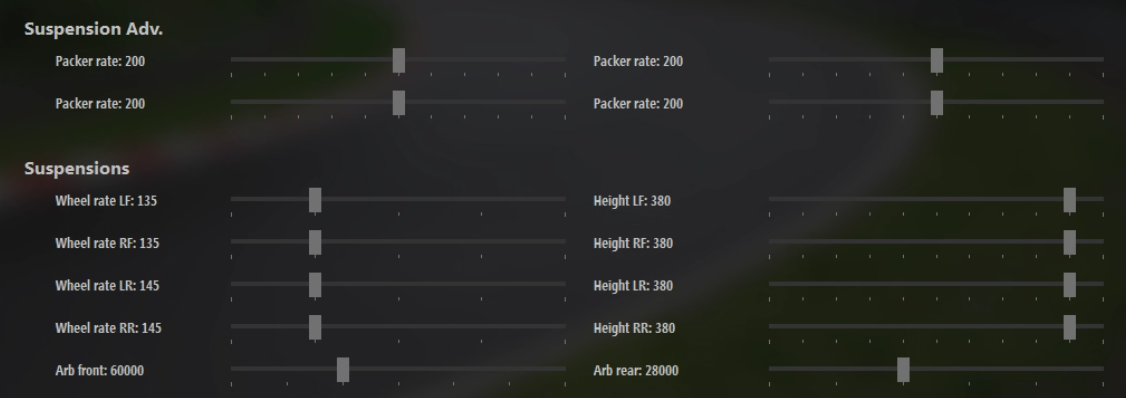
Suspensions,悬挂,主要是悬挂相关的一些设置。
Packer rate,控制避震器压缩行程末端的刚度,限制悬挂的最大压缩量,防止底盘触底,说白了刚度越强性能越高
Wheel rate,Wheel Rate 表示作用在车轮中心的垂直力与车轮垂直位移的比值,单位通常是 N/m 或 lb/in,越高,对应更硬的悬架,响应更快
Height,是悬挂的高度,可以用来改变车身姿态和重心,平衡配重
Arb front,Arb rear,前后防倾杆的硬度设置,越大越硬,转向更灵敏,但容易出现转向过度
好不容易开出了一把最快速度,但是发现忘记录制了,而且之前的录制记录已经被其他录制覆盖了,别担心,你还有幽灵车,幽灵车会存储在下面这个路径里,这里记录了你最快的一圈的走位
c:\users\你的用户名\documents\assettocorsa\ghostcar
但是这个格式不能转成acreplay,当你发现你重开不出来更好的一圈的时候,还是很难受的。但是你可以把别人开得更好的幽灵车记录拿过来,然后就能学习,跟车了
AC也有类似地平线的时间回溯功能的Mod,但是并不是那么好用
bilibili.com/video/BV1ecfTYaEVC
可以参考视频介绍的
用起来也非常简单,拖入AC里,然后绑定一个按键,你就能直接回溯了,reset可以重置回溯的数据记录
时间回溯主要用来甩出去或者确定刹车点的,不过由于要你人的操作也回溯,很容易操作失误或者延迟,这样会导致一些极限性的地方还是要重跑一下,而不是回溯。
提前警告,使用时间回溯可能会导致配合使用的DeltaTime类型的Mod发生计时问题(计时错误),所以要用这种方式最好注意一下规避,否则查原因好难查
模拟器的上限可真高啊
https://zhuanlan.zhihu.com/p/371780334
https://www.assettocorsa.net/forum/index.php?threads/where-does-the-ghost-car-replay-save-to.14708/
https://www.assettocorsa.net/forum/index.php?threads/how-to-convert-a-ghost-into-a-replay-file.6290/
https://www.assettocorsa.net/forum/index.php?threads/adding-ghost-s-to-replays.2649/
https://www.reddit.com/r/ACCompetizione/comments/wk3hn3/where_do_you_save_a_ghost_car_file_and_how_do_you/?tl=zh-hans