2026-01-05 21:48:57
日本的 SAKURA Internet Inc. (AS9370) 即使在近些年大不如前,但仍然因为其 IP 质量(接近日本家庭宽带),再加上无限流量,备受玩家喜爱。当然这家的机子也并不好买,需要日本的真实地址,以及日本的手机号。
主播在大概半年之前注册了一个 SAKURA 和 WebARENA Indigo 帐号,一直在使用 SAKURA VPS,一直存在的问题就是从中国到日本根本跑不满限速的 100Mbps。因为存在国际 QoS 的问题。
这个方案也一样适用于 Indigo。简单来说,就是用一台主流的商宽 VPS (比如 GreenCloudVPS) 和 SAKURA 建立 GRE 隧道,然后将国际入站的流量先到 GreenCloudVPS,再从 GreenCloudVPS 的 GRE Tunnel 到 SAKURA,这样就能绕过 SAKURA 的国际 QoS 了。
玩 GRE Tunnel 的前提是你的云服务商没有禁用 Protocol 47。
在两个服务器上加载 GRE module:
sudo modprobe ip_gre
echo "ip_gre" | sudo tee -a /etc/modules
例如服务器 A 公网 IP:23.191.8.1,服务器 B 公网 IP:23.191.8.2。内网地址:10.0.0.1 和 10.0.0.2。
接下来在服务器 A 上添加一个 GRE 接口:
nano /etc/network/interfaces
auto tun-gre
iface tun-gre inet static
address 10.0.0.1
netmask 255.255.255.252
pre-up ip tunnel add tun-gre mode gre remote 23.191.8.2 local 23.191.8.1 ttl 255
post-up ip link set dev tun-gre mtu 1450
post-down ip tunnel del tun-gre
在服务器 B 上同样添加 GRE 接口:
nano /etc/network/interfaces
auto tun-gre
iface tun-gre inet static
address 10.0.0.2
netmask 255.255.255.252
pre-up ip tunnel add tun-gre mode gre remote 23.191.8.1 local 23.191.8.2 ttl 255
post-up ip link set dev tun-gre mtu 1450
post-down ip tunnel del tun-gre
测试 GRE Tunnel 是否成功:
在服务器 A 上:
ping 10.0.0.2
像我这样就是成功了,而且两个服务器之间有着非常优秀的网络质量。
ping 10.0.0.2
PING 10.0.0.2 (10.0.0.2) 56(84) bytes of data.
64 bytes from 10.0.0.2: icmp_seq=1 ttl=64 time=1.79 ms
64 bytes from 10.0.0.2: icmp_seq=2 ttl=64 time=1.80 ms
64 bytes from 10.0.0.2: icmp_seq=3 ttl=64 time=1.89 ms
64 bytes from 10.0.0.2: icmp_seq=4 ttl=64 time=1.83 ms
64 bytes from 10.0.0.2: icmp_seq=5 ttl=64 time=1.77 ms
64 bytes from 10.0.0.2: icmp_seq=6 ttl=64 time=1.88 ms
64 bytes from 10.0.0.2: icmp_seq=7 ttl=64 time=1.68 ms
64 bytes from 10.0.0.2: icmp_seq=8 ttl=64 time=1.87 ms
64 bytes from 10.0.0.2: icmp_seq=9 ttl=64 time=1.81 ms
64 bytes from 10.0.0.2: icmp_seq=10 ttl=64 time=1.92 ms
64 bytes from 10.0.0.2: icmp_seq=11 ttl=64 time=1.71 ms
64 bytes from 10.0.0.2: icmp_seq=12 ttl=64 time=1.77 ms
64 bytes from 10.0.0.2: icmp_seq=13 ttl=64 time=1.99 ms
64 bytes from 10.0.0.2: icmp_seq=14 ttl=64 time=1.71 ms
^C
--- 10.0.0.2 ping statistics ---
14 packets transmitted, 14 received, 0% packet loss, time 13021ms
rtt min/avg/max/mdev = 1.680/1.814/1.987/0.083 ms
最后只要配置 nftables 将流量从服务器 A 的 GRE Tunnel 转发到服务器 B 的 GRE Tunnel 即可。
nano /etc/nftables.conf
#!/usr/sbin/nft -f
flush ruleset
table ip my_proxy_forward {
# 处理入站 DNAT
chain prerouting {
type nat hook prerouting priority dstnat; policy accept;
# 将发往 A:32767 的流量转发到 B 的隧道地址 10.0.0.2
tcp dport 32767 dnat to 10.0.0.2
udp dport 32767 dnat to 10.0.0.2
# 将发往 A:26002 的流量转发到 B 的隧道地址 10.0.0.2
tcp dport 26002 dnat to 10.0.0.2
udp dport 26002 dnat to 10.0.0.2
}
# 处理出站 SNAT (Masquerade)
chain postrouting {
type nat hook postrouting priority srcnat; policy accept;
# 确保回程流量通过隧道:
# 当流量发往 B 的隧道 IP 时,将源地址改为 A 的隧道 IP (10.0.0.1)
ip daddr 10.0.0.2 oifname "tun-gre" masquerade
}
}
最后启动 nftables 即可
sudo nft -f /etc/nftables.conf
2025-11-19 20:27:50
To prevent my server IP from being blocked by the GFW (Great Firewall), I wanted to ensure that my server is only accessible from outside mainland China. The most effective way to achieve this is by adding firewall rules to block all inbound traffic from Chinese IP addresses.
While iptables with xt_geoip has been a popular choice for years, nftables is the modern replacement in the Linux ecosystem. However, nftables lacks built-in support for GeoIP or MMDB (MaxMind Database) lookups out of the box. To bridge this gap, we need a way to generate nftables-compatible IP sets from a GeoIP database.
In this post, I’ll share a tool I built to automate this process: Auto Update MMDB. It automatically fetches the latest GeoLite2 data, extracts Chinese network ranges, and generates the necessary nftables configuration files.
I created a simple Go utility called auto-update-mmdb. It performs the following tasks:
GeoLite2-Country.mmdb.nftables set files (cn4.nft and cn6.nft).nftables to apply the changes.You can find the source code on GitHub: missuo/auto-update-mmdb.
First, we need to install the tool. You can build it from source using Go:
git clone https://github.com/missuo/auto-update-mmdb.git
cd auto-update-mmdb
go build -o /usr/local/bin/auto-update-mmdb
Once installed, you can run it manually to generate the initial IP sets:
sudo /usr/local/bin/auto-update-mmdb
This will create the following files:
/usr/share/GeoIP/GeoLite2-Country.mmdb/etc/nftables.d/cn4.nft/etc/nftables.d/cn6.nftIP addresses change over time, so it’s important to keep the database updated. We can use a systemd timer to run the update daily.
Create a service file /etc/systemd/system/auto-update-mmdb.service:
[Unit]
Description=Auto Update GeoLite2 MMDB
After=network-online.target
Wants=network-online.target
[Service]
Type=oneshot
ExecStart=/usr/local/bin/auto-update-mmdb
And a timer file /etc/systemd/system/auto-update-mmdb.timer:
[Unit]
Description=Auto Update GeoLite2 MMDB Daily
[Timer]
OnCalendar=daily
Persistent=true
[Install]
WantedBy=timers.target
Enable and start the timer:
sudo systemctl daemon-reload
sudo systemctl enable --now auto-update-mmdb.timer
Now that we have the IP sets ready, we can use them in our nftables configuration.
Edit your /etc/nftables.conf. You need to include the generated files and then reference the sets (@cn4 and @cn6) in your rules.
Here is a complete example that blocks traffic from China on a specific port (e.g., 2333), while allowing other traffic:
#!/usr/sbin/nft -f
flush ruleset
table inet filter {
# Import the generated IP sets
include "/etc/nftables.d/cn4.nft"
include "/etc/nftables.d/cn6.nft"
chain input {
type filter hook input priority 0;
# Allow loopback and established connections
iifname "lo" accept
ct state established,related accept
# Block SSH (port 22) from China
tcp dport 22 ip saddr @cn4 drop
tcp dport 22 ip6 saddr @cn6 drop
# Block China IPs on port 2333 (TCP & UDP)
tcp dport 2333 ip saddr @cn4 drop
udp dport 2333 ip saddr @cn4 drop
tcp dport 2333 ip6 saddr @cn6 drop
udp dport 2333 ip6 saddr @cn6 drop
# Allow everything else by default
accept
}
}
If you want to block all inbound traffic from China, you can simplify the rules:
# Drop all traffic from China
ip saddr @cn4 drop
ip6 saddr @cn6 drop
After modifying the configuration, restart nftables to apply the rules:
sudo systemctl restart nftables
By combining nftables with a simple automation tool, we can effectively manage geolocation-based firewall rules without relying on legacy tools or complex dependencies. This setup ensures your server remains inaccessible from specific regions while keeping the IP database up-to-date automatically.
2025-09-29 16:40:43
IDP 是 International Driver’s Permit 的缩写,也就是我们常说的“国际驾照”。它被全世界范围内的大部分国家认可,也就是说你有了 IDP 就可以在全世界大部分国家租车和开车。然而中国人几乎无法获得 IDP,原因稍后我会说。淘宝上常见的 IAA 严格意义上只不过是一个高级的翻译件而已,并没有什么用,另外请注意大部分的代办 IDP 都是给你办的假的,请不要浪费钱,更不要使用假的 IDP。
存在两种 IDP 的原因是因为存在两种道路交通公约,分别是 1949 年的《日内瓦道路交通公约》和 1968 年的《维也纳道路交通公约》。大部分国家都加入了 1949 年的公约,中国没有加入,中华民国(台湾)加入了。
大部分国家只承认 1949 年的日内瓦公约的 IDP,而 1968 年的维也纳公约的 IDP 认可度比较低,1949 年的 IDP 有效期为一年,而 1968 年的 IDP 有效期为三年。
目前可知的情况是使用 1968 年的 IDP 并不能在日本开车,但是在韩国可以。
If you plan to drive in Japan, you will need an international driver’s license based on the Road Traffic Convention of September 19, 1949 (Geneva Convention).
以上来自 NIPPON RENT A CAR 的官网。
原因其实也很简单,当初中国并没有加入日内瓦道路公约,只有签约国才有资格签发 IDP。而中华民国(台湾)加入了日内瓦道路公约,所以台湾人可以获得 IDP。更有趣的是中华民国(台湾)加入了两个公约,可以任意选择需要有效期更长的 1968 年 IDP 或是有效期一年的 1949 年 IDP。更特别的是台湾驾照在日本租车开车仅需日文翻译件。
中国人获得 IDP 的方式只有去海外,比如之前的去济州岛考韩国驾照换 IDP,现在已经走不通了。又或者在中国驾照换香港驾照,香港驾照再换澳洲驾照,澳洲驾照再换 IDP,现在似乎也已经走不通的。目前可行的是,中国驾照在美国的部分州换美国驾照,再去 AAA 换 IDP(似乎只能签发 1949 年版本),仅需 $20。有些国家对于 IDP 的签发有身份要求,好在 AAA 只是一个协会,并不在乎你是什么身份,另外值得一提的是 NJ 的 MVC 也并不关心你是什么身份,即使是非法移民也拥有同等的获得驾照的权利。
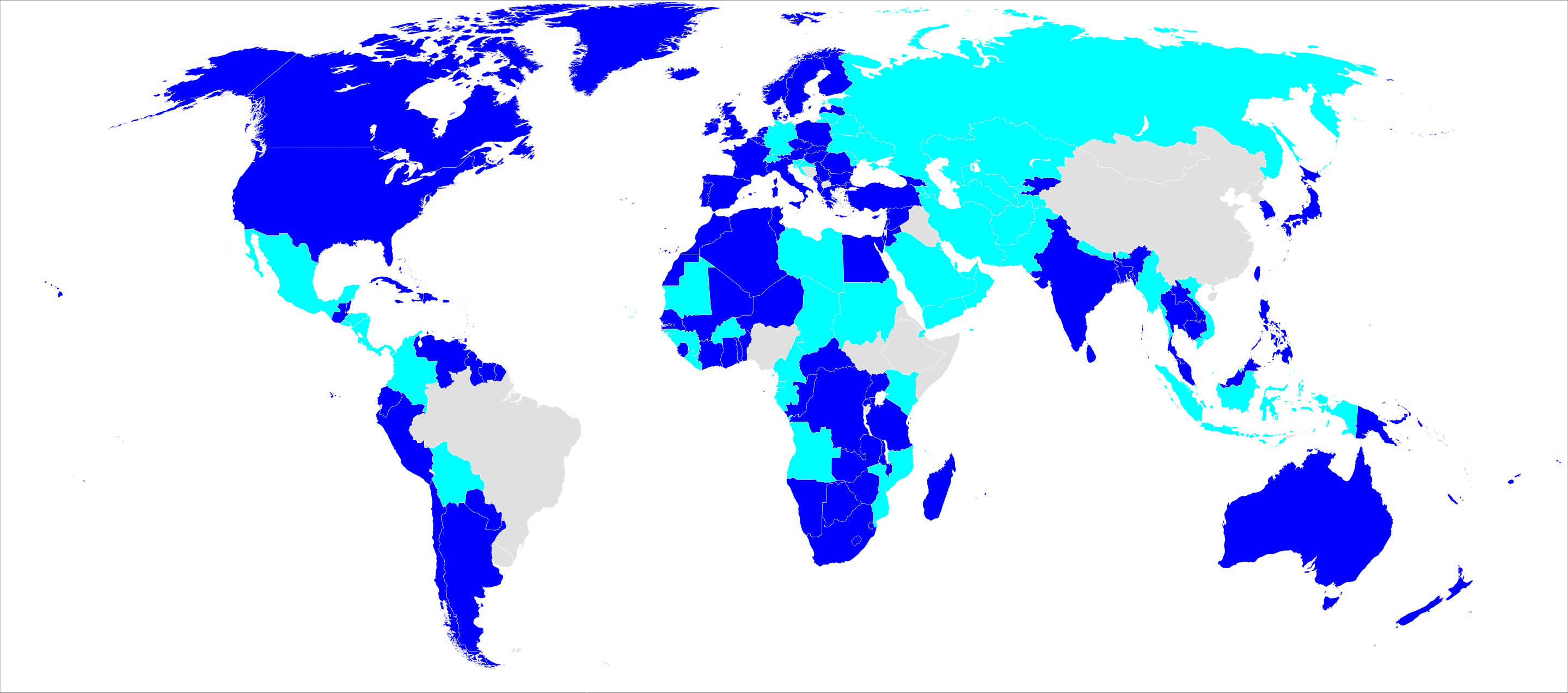
灰色部分是不承认 IDP 的国家和地区。(非洲和南美洲部分地区以及中国大陆不能使用 IDP 开车)
2025-08-02 18:12:17
我的好朋友面条都给我想好了这篇文章的链接,看来是不写不行了。
在整个台湾仅有两家 Apple Store,分别是 Apple Taipei 101 和 Apple Xinyi A13。两家店走路仅需 650 米,大约仅需 9 分钟。前段时间刚好飞到了台北。我的 iPhone 16 Pro 因为进水需要使用 AppleCare One 换机。
第一天我预约了 Apple Xinyi A13 的维修,到店之后小哥服务态度挺不错,表示可以帮我看看能不能处理好。后面他拿进去处理了一下之后告诉我可以充电了,拿了一个充电器给我演示了一下,确实可以充电了。他告诉我,台湾这边比较严格,如果镜头没有明显的起雾,还可以充电一般是不会给换机的。我表示理解,就直接回去了。但是一到酒店发现充了一会开始发热,且自动关机了。我又预约了当日的 Apple Taipei 101,因为 Apple Xinyi A13 当日已经预约满了。
到了 Apple Taipei 101 之后,有一个小哥过来,他看了一眼在 Apple Xinyi A13 的 Case 之后,听完我的描述,直接告知我你的手机必须要返厂,需要寄回新加坡,大概需要等待 7-14 天,无法选择店内维修。且告诉我在台湾这边所有的外版设备都必须要返厂。这个时候我就提出了质疑,我问他是不是没有外版设备在店内换机的先例,他说没有,如果你是台版机子可以直接店内换机,外版不行。而我的好朋友 SteveYi 的机子就是日版在台湾售后直接当场换机。他听完之后给我的解释是,他不知道,他说一切都是系统做的判断,他给我展示他的 iPad 无法选择店内维修。我显然并不认可他的解释。后面这个小哥非常不耐烦,让我跟他的主管谈,后面有一个女主管从里面出来和我聊,女主管也是一样的说辞。她说,你的设备刚好被抽中了,必须要返厂,无法做店内维修,我问她 Apple 的售后系统决定设备怎么维修是抽签买彩票的吗?她解释说只是举个例子。最关键的是,我在 Apple Taipei 101 之后,他们甚至都没有做任何的检测,连我的手机都没有碰一下就要我返厂。而按照 Apple 的规定,任何进水的机子是没有维修的必要,只能换机处理,所以所谓的返厂只不过就是强行让你多等两周而已。后面在我的坚持下,女主管说拿进去看一下试纸有没有变色,她说一般 iPhone 会有两个试纸,一个在内部一个在外部,如果有变色说明已经进水。结果折腾一圈回来跟我说你的设备由于没有卡槽,没有外部试纸,所以内部试纸有没有变色也不确定。然后告知我,刚刚测试过了,现在可以充电了。我让她拿个充电器过来试一下,结果刚插上 10-20 秒,就无法充电了,故障已经在她面前清晰复现。她说她再帮我尝试一下能不能申请换机,然后跟我说还是无法店内维修。最搞笑的是,我刚进店描述的故障,第一个工作人员压根没有写到 Case 里面,导致我跟这个主管,以及后来她从里面喊出来的工程师各自描述了一遍,那个女主管说的最搞笑的一句话是,我没有看到这个故障复现,所以你的手机没有问题。到最后,我选择退让一步,我说可以返厂,但是我需要提供备用机,她表示无法提供备用机。我问,返厂之后后面可以让我的朋友 Pick up 吗,她也表示不行。最后就这么不了了之了。直到我走出 Apple Store 的时候,已经是 22:50 了,已经超出了关门时间 50 分钟,他们宁愿跟我来回扯几个小时的谎言,也不愿意换机。
第二天我又去了 Apple Xinyi A13,过了一晚上 iPhone 已经彻底无法开机,但是我不确定是不是没电了。到了 Apple Store 之后,小哥拿出了 MagSafe 无线充电器让我尝试一下是否可以充电。结果充了十几分钟似乎仍然无法开机,应该是真的彻底坏掉了。因为我前一天就已经来过这家店,小哥去询问他的主管应该如何处理。结果这个中年大叔过来直接跟我说,您的设备在台湾无法提供售后服务,我们已经确认过了确实提供不了。我问他依据是什么,他给我找出了美国的 AppleCare 官网的一句小字,“Service coverage outside the country of purchase of your AppleCare plan is not guaranteed.”,他给我翻译说这句话的意思是 您的设备在台湾无法提供售后服务。我让他逐个单词给我翻译哪里写了在台湾无法售后。他说就是这里这样写了,一直就指着这句话,复读 “您的设备在台湾无法提供售后服务,我们已经确认过了确实提供不了”。后面我让他叫一个别的同事过来,给我翻译一下这句话是什么意思。他喊了他的搭班主管过来,那是一个比较年轻的主管,就直接让他给我去处理换机的申请。并且让员工拿出美版换台版部分功能可能不可用的协议签署。后面我和那个年轻的主管聊了很多,他也没有刁难,后面就花了几分钟就解决问题了。
最搞笑的事情是因为我前一天在 Apple Taipei 101 走之前要求他们给个说法。结果第二天我在 Apple Xinyi A13 完成换机之后,Apple Taipei 101 的主管给我回电了,说已经看到我解决了问题,恭喜我在 A13 完成了换机。我反问她为什么 A13 可以直接店内维修完成换机而你们不行,她说她也不知道,确实无法绕过系统限制。我问她你不是说我的设备被抽中了必须要返厂吗。她说她真的不知道,系统让她只能返厂。后面也懒得跟她废话了,真的是满嘴谎言。
后面我和台湾的朋友说起这件事情,他跟我说 Apple Taipei 101 的服务态度特别差,Apple Xinyi A13 就要好一些。他甚至向 行政院消費者保護會線上申訴系統 提交了投诉。最终 Apple 的工作人员回电表示他们的服务没有任何问题,直接挂断了电话,不接受任何多余的沟通。所以,台湾的 Apple Store 不仅是烂,而且是拿它没什么办法,即使是台湾人都拿它没办法,政府机构根本无法监管。而我认为的 Apple Taipei 101 明明是可以为我提供便利,却因为我不是台湾人,硬是要我多等待两周,而 Apple Xinyi A13 的主管也是一样,明明手机的已经进水变成砖块了,硬是要找官网的那句 Not Guaranteed 来搪塞我。我去过大陆地区上海和杭州的多家 Apple Store,我去过美国的多家 Apple Store,也去过日本东京和京都的多家 Apple Store,我从来没有遇到过 Apple 竟然会提供如此差劲的服务。
There are only two Apple Stores in all of Taiwan: Apple Taipei 101 and Apple Xinyi A13. The two stores are only about a 9-minute, 650-meter walk apart. I happened to be in Taipei recently when my iPhone 16 Pro needed a replacement under AppleCare+ due to water damage.
On the first day, I made an appointment for repair at Apple Xinyi A13. When I arrived, the staff member who assisted me was quite friendly and said he would see what he could do. After taking my phone to the back for a bit, he returned and told me it could now be charged. He demonstrated with a charger, and indeed, it was charging. He explained that regulations in Taiwan are quite strict; if there’s no obvious fogging in the camera lens and the device can still charge, they generally won’t approve a replacement. I understood and left. However, as soon as I got back to my hotel, the phone started overheating while charging and then shut down automatically. I then booked an appointment for the same day at Apple Taipei 101, as Xinyi A13 was fully booked.
Upon arriving at Apple Taipei 101, a male employee approached me. After glancing at the case file from Xinyi A13 and listening to my description, he immediately informed me that my phone had to be sent back to the factory in Singapore for repair, which would take about 7-14 days, and that an in-store repair was not an option. He also claimed that in Taiwan, all devices purchased abroad must be sent back to the factory. At this point, I questioned him, asking if there was truly no precedent for an internationally purchased device being replaced in-store. He said no, stating that if my device were a Taiwanese model, it could be replaced on the spot, but not for an international one. This contradicted the experience of my good friend SteveYi, whose Japanese-model iPhone was replaced directly in-store in Taiwan. When I mentioned this, his explanation was that he didn’t know and that “the system makes all the decisions.” He even showed me his iPad to prove he couldn’t select the in-store repair option. I was obviously not convinced by his explanation. The employee became very impatient and told me to speak with his manager. A female manager then came out to talk to me, and she repeated the same script. She said my device was “randomly selected” to be sent back to the factory and that an in-store repair was impossible. I asked her if Apple’s repair-determination system was like a lottery. She claimed it was just an example. Most importantly, during my entire time at Apple Taipei 101, they didn’t perform a single diagnostic test—they didn’t even touch my phone before demanding I send it to the factory. According to Apple’s own policy, any water-damaged device is not to be repaired, only replaced. Therefore, the so-called “factory repair” was just a tactic to force me to wait an extra two weeks.
After I insisted, the female manager said she would take the phone in to check if the liquid contact indicator had changed color. She explained that iPhones typically have two indicators, one internal and one external. A color change would confirm water damage. After a while, she returned and told me that because my device has no SIM card slot, it lacks an external indicator, so they couldn’t be sure if the internal one had been triggered. She then announced, “We just tested it, and it can be charged now.” I asked her to bring a charger to test it. Sure enough, just 10-20 seconds after plugging it in, it stopped charging. The malfunction had clearly reproduced right in front of her. She said she would try again to apply for a replacement but came back saying an in-store repair was still not possible. The most ridiculous part was that the first employee hadn’t even documented the malfunction I initially described in the case file, forcing me to repeat the story to the manager and later to an engineer she called from the back. The manager’s most absurd statement was, “I did not see the malfunction reproduce, so there is no problem with your phone.”
In the end, I decided to compromise. I said I could agree to the factory shipment, but I would need a loaner phone. She refused, stating they couldn’t provide one. I asked if a friend could pick up the phone for me after the repair. She refused that as well. The situation ended in a stalemate. By the time I walked out of the Apple Store, it was 10:50 PM, 50 minutes past their closing time. They would rather spend hours telling me lies than replace my device.
The next day, I went back to Apple Xinyi A13. Overnight, my iPhone had completely died and wouldn’t turn on, though I wasn’t sure if it was just out of battery. At the store, the staff member gave me a MagSafe charger to see if it would charge wirelessly. After more than ten minutes, it still wouldn’t turn on; it was truly dead. Since I had been there the day before, the employee went to ask his manager how to proceed. A middle-aged man came over and told me directly, “We cannot provide after-sales service for your device in Taiwan. We have already confirmed this.” I asked him for the basis of this claim. He pulled up the US AppleCare website on his device and pointed to a line of fine print: “Service coverage may be restricted to the country of purchase.” He translated this for me as, “Your device cannot be serviced in Taiwan.” I asked him to translate, word for word, where it said it couldn’t be serviced in Taiwan. He just kept pointing at the sentence and repeating, “It says right here that we cannot provide service for your device in Taiwan. We have confirmed this.” I then asked him to get another colleague to translate the sentence for me. He called over his fellow manager, a younger man, who immediately proceeded to process the replacement for me. He had an employee bring out a waiver to sign, acknowledging that a US-model replacement might have different features than a Taiwanese one. I had a long chat with the younger manager, who was reasonable and didn’t give me any trouble. The whole issue was resolved in just a few minutes.
The most laughable part came later. Because I had demanded an explanation before leaving Apple Taipei 101 the previous night, their manager called me back the next day after I had already completed the replacement at Xinyi A13. She said she saw that my issue had been resolved and congratulated me on getting the replacement at A13. I asked her why A13 could do an in-store replacement when they couldn’t. She claimed she didn’t know and that she really couldn’t bypass the system’s restrictions. I asked, “Didn’t you say my device was ‘randomly selected’ and had to be sent to the factory?” She just kept saying she truly didn’t know and that the system forced her to choose the factory option. I couldn’t be bothered to argue with her anymore; her words were just a stream of lies.
Later, I told a Taiwanese friend about this. He said that the service at Apple Taipei 101 is notoriously bad, while Apple Xinyi A13 is much better. He had even filed a complaint with the Consumer Protection Committee of the Executive Yuan. In the end, an Apple representative called him back, stated that their service was flawless, and promptly hung up, refusing any further discussion. So, the Apple Stores in Taiwan aren’t just bad; you’re powerless against them. Even local Taiwanese people can’t do anything about it, as government agencies seem unable to regulate them. It’s my belief that Apple Taipei 101 could have easily helped me but deliberately tried to make me wait two weeks simply because I wasn’t Taiwanese. The manager at Apple Xinyi A13 was just as bad, trying to use the “not guaranteed” clause to brush me off even when my phone was a water-damaged brick. I have been to many Apple Stores in mainland China, in cities like Shanghai and Hangzhou, in the United States, and in Tokyo and Kyoto in Japan. I have never encountered such shockingly poor service from Apple.
2025-07-20 04:44:15
有段时间没写博客了,本来想着是等我飞完了这一趟台湾的航班再写,仔细想想好像我现在就可以写,到时候再补充就可以了。
在我写这篇文章之前,我希望先明白几个缩写:
很多年前,前往台湾使用的是另纸签证,你只需要向旅行社申请赴台旅游,就可以获得 A4 纸大小的另纸签证(后面我将简称为 “入台证”)。
获得入台证后,你需要打印之后随身携带,使用中国护照在中国边检出境,在台湾边检使用护照和入台证入境。
后来发生了变化,大陆居民前往需要使用大陆居民往来台湾通行证,这是一张和港澳通行证几乎完全一致的卡片,而背面是用于签注。如果想要顺利前往台湾,你需要获得这张卡片并且获得签注。使用这张卡片仅可以顺利出境中国,在台湾地区往来台湾通行证并非有效的身份证件,因此需要大通证配合入台证入境。(感谢 @im_xiaoxiao 的指正)
然而,事情在 2019 年发生了改变。我在网上尝试寻找信息,但是很遗憾我只在 深圳市公安局 找到了相关信息。
关于暂停办理往来台湾通行证个人旅游签注的通知公告:8 月 1 日起开始暂停办理往来台湾通行证个人旅游签注。
如果这个通告是全国统一的话,在大陆应该已经有 6 年的时间停止办理大通证的旅行签注了。当然这里特别说明一下,大通证的空卡(不含签注)据我所知在全中国的大部分城市(除新疆等敏感地区)还是可以正常办理的。我当时办理护照和港澳通行证的时候,也顺便办理了大通证,当时工作人员就提醒我即使办了也去不了台湾,确定还要办吗。我当时想着签注停发是暂时的事,应该很快就会恢复,没想到这一等就是 6 年,直到 6 年后的今天依然没有恢复。
本篇文章不谈论商务签注,探亲签注或者医疗签注等等,只谈论旅行签注。自从大通证的签注停发后,前往台湾的唯一方式就是通过在海外的台湾驻外机构申请入台证。然后使用护照和入台证入境台湾,比起假医美假商务来说,这应该是最合法的方式了。
申请入台证的门槛是你必须持有海外的长期居留签注,旅行签证不可以。常见的留学签证,工作签证,移民签证等等都可以。以美国为例,工作签证 H1B 和 L1 都可以,留学签证 F1 和陪读签证 F2 都可以,以及绿卡等等。申请的步骤也很简单,仅需在网站上提交你的信息,证明你在海外有长期的居留签证且目前正在这个国家即可,这里不过多赘述。按照我的经验一般不太会刁难,审核速度也非常快,如果是工作时间一般两个小时之内就可以批准,最慢也会在次日批准。但是按照我在美国申请的经验,入台证的申请有严格的领区限制。如果你没有去过台湾,纽约领区不会批准一年多次,仅会批准三个月单次,别的领区我不清楚,但是有朋友直接被批准了一年多次。这里简单补充一下,在美国的每一个台湾驻外机构要求的材料都不一样,签发三个月单次和一年多次的标准也完全不一样,因此只能祝你好运了。
在你被批准入台证之后,请注意千万不要急着交钱。原因是入台证的签发时间是按照缴费当日开始计算的,也就是说如果你不打算马上出发去台湾,你可以等到出发前几天定好机票再缴费。当然最晚的缴费期限是批准后 60 天之内。
接下来我要着重讲一讲你有入台证之后,怎么飞到台湾的问题。很多朋友可能会说,飞到台湾不是很容易,买张机票不就走了,其实不然。如果你从海外的任何一个地方出发,那当然没有任何问题,买好机票准备好入台证就可以顺利出境你所在的国家和入境台湾。
但是如果你从中国大陆出发,那问题就来了。你从中国大陆在边检出境的时候,如果你是前往台湾,必须要出示大通证和有效签注。请注意是 必须。你当然可能会有大通证,但是你并没有签注,因此你无法出境。持有入台证无法出境。
很多朋友可能会问,那我从大陆出发,飞往台湾(不入境),接下来我转机去其他国家,这样总可以了吧。答案是,不完全可以。这种情况只有在昆明,南昌,重庆三个城市出境,并且转机去其他国家,出示联程机票,中国边检会放行。至于为什么是这三个城市,可以参考 财团法人海峡交流基金会 的说明。这里额外补充一下,在我写这篇文章的时候,目前仅有重庆目前仍然还有直飞台北的航班 CA409。当然,如果你的行程是昆明/南昌-香港-台北-海外,应该也是可以顺利出境的。
目前主流的可行的方案,就是通过第三国中转前往台湾,例如香港,东京,首尔或曼谷等等。比如上海-香港-台北是可行的,但是这里又会存在一个问题。你上海飞香港出境的时候使用港澳通行证还是护照?很多朋友可能会想不是都可以吗?港澳通行证和有效的香港签注当然可以顺利出境,但是这会存在很大的问题。我只建议只用护照去出大陆边检去台湾,而不是港澳通行证。使用港澳通行证的后遗症如下:
Q:如果选择从内地陆路前往香港,建议使用护照还是港澳通行证加签注?
A:强烈建议使用护照,不要使用港澳通行证和签注!首先只要不是飞机前往香港,陆路一般也是可以刷自助的。再次如果人工审核的话,只要出示目的地签证即可。最后真的要出示机票的话,也可以准备一个真实可退的备份机票,甚至很多时候深圳的中国边检还会“温馨提示”旅客购买一个别的机票。意思是只要出了中国内地的边检,退不退就随你啦!
如果使用护照,也会存在一定的问题。例如如果使用护照入境香港的条件是必须前往第三国,而即使你真的会飞往台湾,但是你并不能在出中国边检的时候告知你只是在香港转机接下来会飞往台湾。这样中国边检不会让你走。因此,只有两种方案可采用。第一种,购买飞往第三国(除台湾)的机票,例如香港飞往首尔,目前本人已经测试的是 韩亚航空 OZ 可以在 24 小时之内免费退款(无任何手续费),香港飞往首尔的机票在过了中国大陆边检的时候即可操作退票。第二种,使用「中华人民共和国香港特别行政区进入许可」,这是我更推荐的方式,而我本人也正是使用「进入许可」出境中国大陆,以及成功入境离境香港。
| 航空公司 | 航班号 | 出发地 | 目的地 | 机型 |
|---|---|---|---|---|
| Cathay Pacific | CX961 | HGH (Hangzhou) | HKG (Hong Kong) | Airbus A330-300 |
| Cathay Pacific | CX400 | HKG (Hong Kong) | TPE (Taiwan) | Airbus A330-300 |
| Cathay Pacific | CX461 | TPE (Taiwan) | HKG (Hong Kong) | Airbus A330-300 |
| Cathay Pacific | CX964 | HKG (Hong Kong) | HGH (Hangzhou) | Airbus A330-300 |
如果跟我一样购买的是联程航班(美国信用卡指南说联程航班看运气,但是我亲测完全可行),在中国大陆 check in 的时候,使用护照只 check in 第一段 (HGH -> HKG),第二段千万不要 check in,根据 CX 地勤的说法,如果一旦完成了第二段的 check in,航司会自动上报行程给中国边检,也就是说,你在出境的时候,中国边检已经可以看到你只是在香港转机,最终目的地是前往台北。唯一的缺点就是行李无法直挂到台北,请注意多留一些转机的时间,防止行李无法重新托运。当然对我来说不存在这个问题,我的是 20 寸的 carry on 行李箱,可以选择托运可以选择 carry on。
使用护照前往香港,无法使用自助通道,你唯一的选择是走人工通道,这个时候边检会问你去哪里,最终目的地是哪里。这个时候如果你有「进入许可」就说,“我的最终目的地就是香港,我有进入许可,不需要前往第三国”。如果你没有「进入许可」就说,“我的最终目的地就是首尔,我已经买好了香港飞往首尔的机票,要看吗”。
直接使用护照 + 进入许可入境香港。如果使用进入许可必须要走人工通道,请知悉,否则自助通道仅会给你 7 天的入境小票,会自动识别为转机的免签政策,正常进入许可应该是 14 天逗留。如果使用护照 + 飞往第三国的机票(台湾/首尔)都可以,可以直接走自助通道,会自动给你 7 天的入境小票。请记住使用护照入境之后,千万不要在出境香港返回大陆(例如乘坐东铁线回深圳),否则你可能会被香港敲上 DT 的标签,这是黑历史。如果你像我一样使用的是「进入许可」,可以直接忽略这个风险,因为「进入许可」本身就可以自由无限次进出香港,往返大陆和香港之间。
值机的时候,香港的航司地勤会要求你出示入台证,一般情况下只需要等她处理就可以,不需要任何多余材料。因为如果你持有的是香港特区护照,也一样需要入台证。因此他们对这一块业务很熟练。
入境台湾的时候,使用护照 + 入台证即可。值得注意的是,如果你持有的是单次的入台证,你无需填写入境卡,如果你持有的是多次的入台证,你需要填写入境卡。另外,如果你想要在你的入台证同时留下「中华民国」入境和出境的章,请记得出境的时候别走自助通道,别问我怎么知道的。
我在 HGH 故意走了人工通道,当然你可以走自助通道。本来还想说会不会被教育,按照美卡指南的说法,2024 年之后很少会有去台湾被教育的案例。我被询问了从哪里回来,我说香港,她问我在香港转机吗,我说就是从香港旅游回来。就没有追问我了。我不确定他们的系统能否看到台湾-香港-杭州这样的行程,因为回来的时候我直接在 TPE check in 了两段行程,行李从 TPE 直挂到了 HGH。
2025-06-12 12:27:11
在过去写过一篇 「iOS App Self-Signing and Multi-Opening」,在 2025 年的今天,有必要更新一下, 尤其是针对 微信 的多开。现在完全可以支持无后台推送,这是相比过去最大的改进。
关于签名的部分我在这里不会重复赘述,因为之前的文章已经写的非常清楚了。如果你不知道如何签名可以参考之前的文章。我最推荐的签名 App 仍然会是 Esign,它简洁易用无广告完全免费。
当然前段时间 Esign 已经关闭了他们官方签名的服务器,不过没有关系,你完全可以使用我自己写的在线签名服务。
你可以使用这个服务来签名 Esign v5.0.2,未签名的 IPA 的下载链接为:
https://github.com/qbap/ONEJailbreak-IPAs/raw/refs/heads/main/esign_5.0.2_unsigned.ipa
如果你想要无后台推送,过去只有官替(替换商店版本),不修改 Bundle ID 才能做到。现在不同的是多开也完全可以做到。你只需要把 Bundle ID 改为以下几个:
com.tencent.qy.xin
com.tencent.wx
com.tencent.mm.xin
其中 com.tencent.mm.xin 有些特殊,你必须要使用 Development 证书,而不能够使用 Distribution 证书。我一般只使用 com.tencent.qy.xin。
请注意,请必须在 Apple Developer 的 Identifiers 中创建一个不是 wildcard 的 Bundle ID,并且开启以下 Capabilities:
App Groups
Communication Notifications
Extended Virtual Addressing
HealthKit
HealthKit Estimate Recalibration
iCloud
In-App Purchase
Increased Debugging Memory Limit
Increased Memory Limit
Push Notifications
App Groups 至少选择一个。有些 Capabilities 是为了启用消息推送带头像的。我这里就不展开细说了。
为了方便你直接使用,我已经打包好了一个 IPA 文件,你可以从这里下载:
你在签名的时候需要注意的是,不要勾选 移除所有插件,不要勾选 移除 mobileprovision。另外,你必须将 Bundle ID 修改为 com.tencent.qy.xin。有的朋友可能会好奇,现在最新的 WeChat Beta 已经是 8.0.61,而正式版也已经来到了 8.0.60,为什么还在坚持使用 8.0.57 呢?不是我不想更新,而是因为大于 8.0.57 的版本模拟 iPad 登录的 UI 会存在问题,如果你只使用 iPhone 模式当然不受影响,但是我日常模拟 iPad 模式,为了完美的体验,我只能使用 8.0.57。
如果权限正常,你看到的应该是这样的:
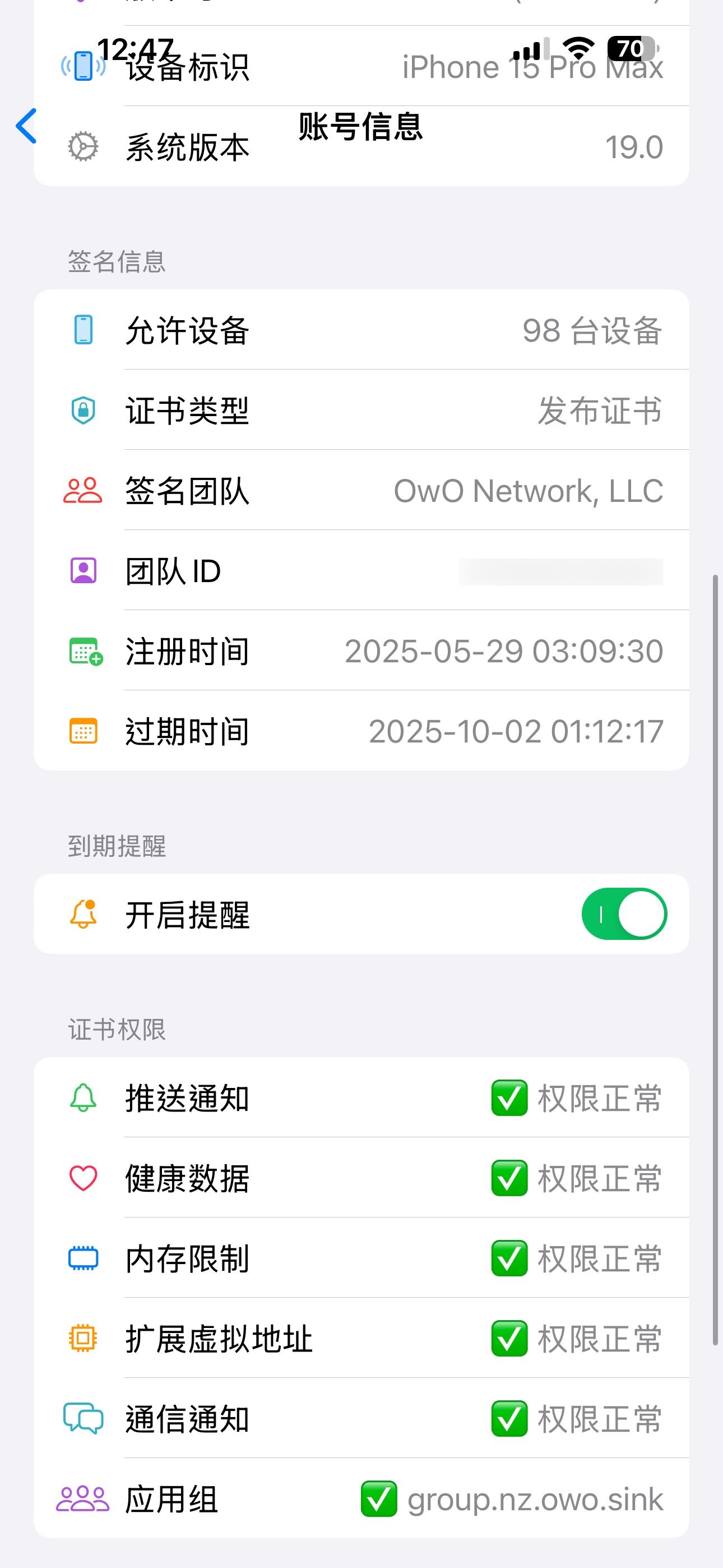
如果一切顺利,你收到的消息推送应该是这样的: