2026-01-16 11:00:11
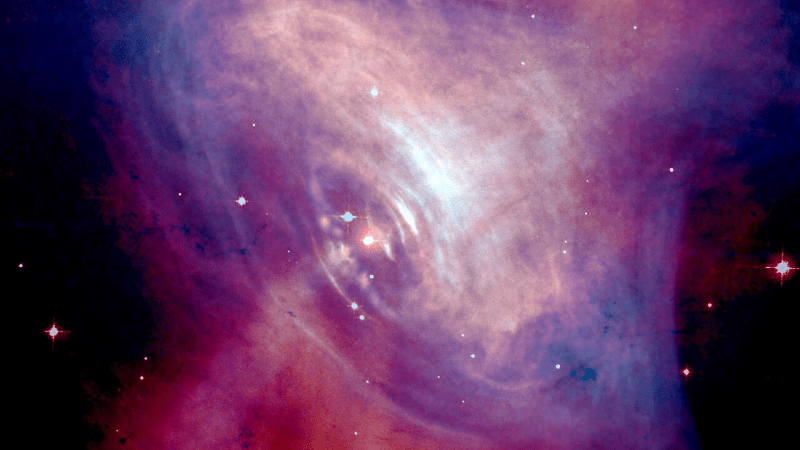
There’s an adage coined by [Ian Betteridge] that any headline ending in a question mark can be answered by the word “No”. However, Lorentz invariance – the theory that the same rules of physics apply in the same way in all frames of reference, and an essential component of special relativity – has been questioned for some time by researchers trying to unify general relativity and quantum field theory into a theory of quantum gravity. Many theories of quantum gravity break Lorentz invariance by giving photons with different energy levels very slightly different speeds of light – a prediction which now looks less likely since researchers recently analyzed gamma ray data from pulsed astronomical sources, and found no evidence of speed variation (open-access paper).
The researchers specifically looked for the invariance violations predicted by the Standard-Model Extension (SME), an effective field theory that unifies special relativity with the Standard Model. The variations in light speed which it predicts are too small to measure directly, so instead, the researchers analyzed gamma ray flare data collected from pulsars, active galactic nuclei, and gamma-ray bursts (only sources that emitted gamma rays in simultaneous pulses could be used). Over such great distances as these photons had traveled, even slight differences in speed between photons with different energy levels should have added up to a detectable delay between photons, but none was found.
This work doesn’t disprove the SME, but it does place stricter bounds on the Lorentz invariance violations it allows, about one and a half orders of magnitude stricter than those previously found. This study also provides a method for new experimental data to be more easily integrated into the SME. Fair warning to anyone reading the paper: the authors call their work “straightforward,” from which we can only conclude that the word takes on a new meaning after a few years studying mathematics.
If you want to catch up on relativity and Lorentz invariance, check out this quick refresher, or this somewhat mind-bending explanation. For an amateur, it’s easier to prove general relativity than special relativity.
Top image: Crab Pulsar, one of the gamma ray sources analysed. (Credit: J. Hester et al., NASA/HST/ASU/J)
2026-01-16 08:00:49
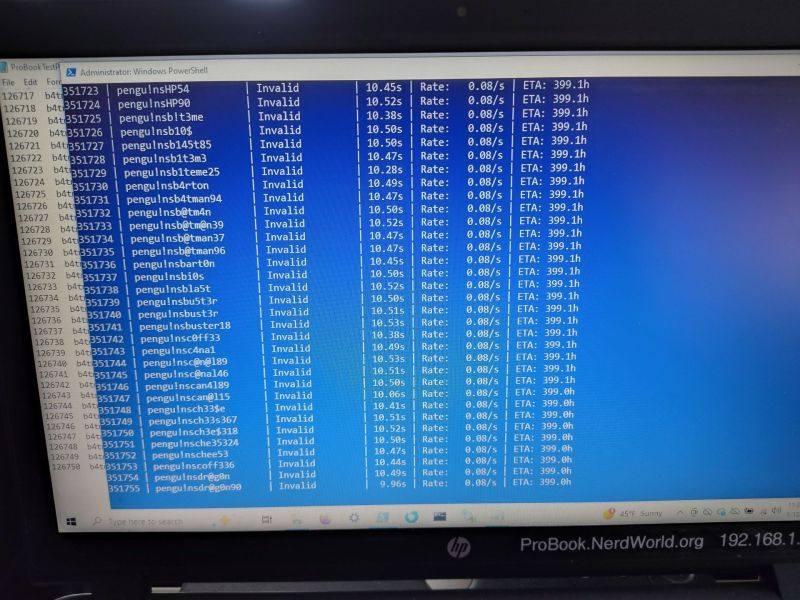
Whenever you buy used computers there is a risk that they come with unpleasant surprises that are not of the insect variant. From Apple hardware that is iCloud-locked with the original owner MIA to PCs that have BIOS passwords, some of these are more severe than others. In the case of BIOS passwords, these tend to be more of an annoyance that’s easily fixed by clearing the CMOS memory, but this isn’t always the case as [Casey Bralla] found with a former student-issued HP ProBook laptop purchased off Facebook Marketplace.
Maybe it’s because HP figured that locking down access to the BIOS is essential on systems that find their way into the hands of bored and enterprising students, but these laptops write the encrypted password and associated settings to a separate Flash memory. Although a master key purportedly exists, HP’s policy here is to replace the system board. Further, while there are some recovery options that do not involve reflashing this Flash memory, they require answers to recovery questions.
This led [Casey] to try brute-force cracking, starting with a Rust-based project on GitHub that promised much but failed to even build. Undeterred, he tasked the Claude AI to write a Python script to do the brute-forcing via the Windows-based HP BIOS utility. The chatbot was also asked to generate multiple lists of unique passwords to try that might be candidates based on some human guesses.
Six months later of near-continuous attempts at nine seconds per try, this method failed to produce a hit, but at least the laptop can still be used, just without BIOS access. This may require [Casey] to work up the courage to do some hardware hacking and erase that pesky UEFI BIOS administrator password, proving at least that apparently it’s fairly good BIOS security.
2026-01-16 05:00:16

Here’s something fun from [Chad Kapper] over on HackMakeMod: Escape Room Lockbox with the Cheap Yellow Display.
You may have heard of the “cheap yellow display” (CYD), so-called due to the board’s typical color. It’s a dodgy cheapo board with, among other things, TFT display, touchscreen, and ESP32 built-in. You can learn more about the CYD over here: Getting Started with ESP32 Cheap Yellow Display Board – CYD (ESP32-2432S028R).
In this build eight AA batteries are used to deliver 12 volts to operate a solenoid controlling a latch and 5 volts for the microcontroller. The encasing is clear in order to entice players in an escape-room style sitting. The custom software is included down the bottom of the project page and it is also available from arduino.cc, if that’s your bag.
Of course we’ve done plenty of other ESP32 TFT projects before, such as Piko – Your ESP32 Powered Fitness Buddy and ESP32 Brings New Features To Classic Geiger Circuit.
2026-01-16 03:30:27

A common task in a laboratory setting is that of sampling, where a bit of e.g. liquid has to be sampled from a series of containers. Doing this by hand is possible, but tedious, ergo an autosampler can save a lot of time and tedium. Being not incredibly complex devices that have a lot in common with e.g. FDM 3D printers and CNC machines, it makes perfect sense to build one yourself, as [Markus Bindhammer] of Marb’s Lab on YouTube has done.
The specific design that [Markus] went for uses a sample carousel that can hold up to 30 bottles of 20 mL each. An ATmega-based board forms the brain of the machine, which can operate either independently or be controlled via I2C or serial. The axes and carousel are controlled by three stepper motors, each of which is driven by a TB6600 microstep driver.
Why this design is a time saver should be apparent, as you can load the carousel with bottles and have the autosampler handle the work over the course of however long the entire process takes instead of tying up a human. Initially the autosampler will be used for the synthesis of cadmium-selenium quantum dots, before it will be put to work for an HPLC/spectrometer project.
Although [Markus] intends this to be an open hardware and software project, it will take a bit longer to get all the files and documentation organized. Until then we will have to keep manually sampling, or use the video as the construction tutorial.
2026-01-16 02:00:49

When we first heard the term “random laser,” we did a double-take. After all, most ordinary sources of light are random. One defining characteristic of a traditional laser is that it emits coherent light. By coherent, in this context, that usually includes temporal coherence and spatial coherence. It is anything but random. It turns out, though, that random laser is a bit of a misnomer. The random part of the name refers to how the device generates the laser emission. It is true that random lasers may produce output that is not coherent over long time scales or between different emission points, but individually, the outputs are coherent. In other words, locally coherent, but not always globally so.
That is to say that a random laser might emit light from four different areas for a few brief moments. A particular emission will be coherent. But not all the areas may be coherent with respect to each other. The same thing happens over time. The output now may not be coherent with the output in a few seconds.
A conventional laser works by forming a mirrored cavity, including a mirror that is only partially reflective. Pumping energy into the gain medium — the gas, semiconductor, or whatever — produces more photons that further stimulate emission. Only cavity modes that satisfy the design resonance conditions and experience gain persist, allowing them to escape through the partially reflecting mirror.
The laser generates many photons, but the cavity and gain medium favor only a narrow set of modes. This results in a beam that is of a very narrow band of frequencies, and the photons are highly collimated. Sure, they can spread over a long distance, but they don’t spread out in all directions like an ordinary light source.
Random lasers also depend on gain, but they have no mirrors. Instead, the gain medium is within or contains some material that highly scatters photons. For example, rough crystals or nanoparticles may act as scattering media to form random lasers.
The scattering has photons bounce around at random. Some of the photons will follow long paths, and if the gain exceeds the losses along those paths, laser emission occurs. Incoherent random lasers that use powder (to scatter) or a dye (as gain medium) tend to have broadband output. However, coherent random lasers produce sharp spectral lines much like a conventional laser. They are, though, more difficult to design and control.
Random lasers are relatively new, but they are very simple to construct. Since the whole thing depends on randomness, defects are rarely fatal. The downside is that it is difficult to predict exactly what they will emit.
There are some practical use cases, including speckle-free illumination or creating light sources with specific fingerprints for identification.
Biological tissue often can provide scattering for random lasers. Researchers have used peacock feathers, for example. Attempts to make cells emit laser light are often motivated by their use as cellular tags or to monitor changes in the laser light to infer changes in the cell itself.
The video below isn’t clearly using a random laser, but it gives a good overview of why researchers want your cells to emit laser light.
You may be thinking: “Isn’t this just amplified spontaneous emission?” While random lasers can resemble amplified spontaneous emission (ASE), true random lasing exhibits a distinct turn-on threshold and, in some cases, well-defined spectral modes. ASE will exhibit a smooth increase in output as the pump energy increases. A random laser will look like ASE until you reach a threshold pump energy. Then a sharp rise will occur as the laser modes suddenly dominate.
We glossed over a lot about conventional lasers, population inversion, and related topics. If you want to know more, we can help.
2026-01-16 00:30:23

AC induction motors are everywhere, from ceiling fans to vehicles. They’re reliable, simple, and rugged — but there are some disadvantages. It’s difficult to control the speed without complex electronics, and precisely placing the shaft at a given angle is next to impossible. But the core of these common induction machines can be modified and rewired into brushless DC (BLDC) motors, provided you have a few tools on hand as [Austin] demonstrates.
To convert an AC induction motor to a brushless DC electric motor (BLDC), the stator needs to be completely rewired. It also needs a number of poles proportional to the number of phases of the BLDC controller, and in this case the 24-pole motor could accommodate the three phases. [Austin] removed the original stator windings and hand-wound his own in a 16-pole configuration. The rotor needs modification as well, so he turned the rotor on a lathe and then added a set of permanent magnets secured to the rotor with JB Weld. From there it just needs some hall effect sensors, a motor controller and power to get spinning.
At this point the motor could be used for anything a BLDC motor would be used. For this project, [Austin] is putting it on a bicycle. A 3D printed pulley mounts to the fixed gear on the rear wheel, and a motor controller, battery, and some tensioners are all that is left to get this bike under power. His tests show it comfortably drawing around 1.3 kW so you may want to limit this if you’re in Europe but other than that it works extremely well and reminds us of one of our favorite ebike conversions based on a washing machine motor instead of a drill press.