2025-06-05 14:57:09
厌倦了大型图像编辑软件对电脑性能的压榨?担心在线工具泄露敏感设计?让你的树莓派不在吃灰!只需一台树莓派,你就能拥有完全私有的、功能媲美 Photoshop 的在线编辑利器——Photopea!通过部署Docker项目 photopea,我们将把强大的图像处理能力装进小小的树莓派里。
所需设备:
Docker 让部署变得异常简单。如果你的树莓派还没安装 Docker,请先安装:https://docs.docker.com/engine/install/
# 运行 Photopea 容器 (将内部 8887 端口映射到树莓派的 8080 端口)sudo docker run -d --name ps-online --restart always -p 8080:8887 ramuses/photopea:latesthttp://localhost:8080
:8080,例如:http://192.168.1.100:8080
File > Save As PSD (或导出其他格式) 保存到本地设备的习惯。2024-03-05 11:22:49
Node.js 从v18.16.0,v19.7.0版本开始原生支持了打包为可执行文件(Single executable applications), 常用的打包工具pkg也因此不在更新,下面介绍一下我在使用 NodeJs Single executable applications功能时的一些经验和问题。
因为目前该功能只能将单个 js 文件封装为可执行文件,所以我们要借助打包工具(如 webpack, rollup 等)将 js 项目大包围一个 js 文件。由于 wenpack 的配置过于繁杂,这里介绍使用 rollup 工具进行打包。
安装 rollup: npm install --global rollup;
在项目根目录新建rollup.config.js文件,内容如下(根据项目内容进行调整):
const commonjs = require('@rollup/plugin-commonjs'); // commonjs支持,使用es模块可不使用此插件,安装:npm install @rollup/plugin-commonjs -Dconst { nodeResolve } = require('@rollup/plugin-node-resolve');const json = require('@rollup/plugin-json'); // 将静态json文件作为模块导入,按需安装,安装:npm install @rollup/plugin-json -Dconst { string } = require('rollup-plugin-string'); // 将静态文件文本作为模块导入,按需安装,安装:npm install @rollup/plugin-json -Dconst terser = require('@rollup/plugin-terser');// 压缩打包后的文件大小,按需安装,安装:npm install @rollup/plugin-json -Dmodule.exports = { input: 'dist/main.js', // 项目入口文件 output: { dir: 'output', // 输出文件目录 format: 'cjs' // 输出文件格式 }, plugins: [terser({ format: { comments: false } }), nodeResolve({ preferBuiltins: true, exportConditions: ['node'] }), commonjs(), json(), string({ include: ['**/*.html', '**/*.yml'] })]};打包项目:rollup -c。
在项目根目录新建your-project-config.json文件,内容如下(根据项目需求进行调整,官方说明):
{ "main": "output/main.js", // 打包后的项目入口文件 "output": "your-project.blob", "disableExperimentalSEAWarning": true, "useCodeCache": true, "disableExperimentalSEAWarning": true, // 禁用Nodejs的试验性更能警告 "useSnapshot": false, // 使用快照 "useCodeCache": true // 使用代码缓存}封装文件:
node --experimental-sea-config your-project-config.jsonnode -e "require('fs').copyFileSync(process.execPath, 'your-project.exe')"npx postject your-project.exe NODE_SEA_BLOB your-project.blob --sentinel-fuse NODE_SEA_FUSE_fce680ab2cc467b6e072b8b5df1996b2node --experimental-sea-config your-project-config.jsoncp $(command -v node) your-projectnpx postject your-project.exe NODE_SEA_BLOB your-project.blob --sentinel-fuse NODE_SEA_FUSE_fce680ab2cc467b6e072b8b5df1996b2等待封装完成。
2023-05-29 21:11:39
一个用于哔哩哔哩硬核会员搜题的 Tampermonkey 脚本。
F12), 将浏览器切换为移动设备(Ctrl+Shift+M);https://www.bilibili.com/h5/senior-newbie/qa并回车,等待网页加载完成;Alt+N);txt,doc,docx,xls,xlsx格式),题库中搜索不到则使用搜索引擎搜索百度,搜狗,必应,谷歌)文史,知识,音乐等答案比较好搜索判断的类型。2023-02-03 17:29:56
在静态网站上实现浏览记录功能,浏览记录保存在用户本地。
下载visit-history.min.js文件;
在你的网页中插入
<script src="path/to/visit-history.min.js"></script>或直接使用CND
<script src="https://cdn.jsdelivr.net/gh/HCLonely/[email protected]"></script>const { visitHistory } = require('visit-history');visitHistory.set({ data: { }, // [必需]保存的数据 identifier: () => window.location.pathname, // [可选]网页的位移标识符, 默认为 () => window.location.pathname limit: 20 // [可选]最大保存的浏览历史数量,默认为 20});Example:
const { visitHistory } = require('visit-history');visitHistory.set({ data: { title: document.querySelector('title').innerText.trim(), link: window.location.href }, identifier: () => window.location.href, limit: 30});const { visitHistory } = require('visit-history');visitHistory.get({ htmlTemplate: '', // [可选]Html模板, 使用'{{key}}'替换data中的变量. 留空则返回保存的data数据, 默认为空 limit: 10 // [可选]读取的浏览记录数量, 留空则返回所有数据, 默认为空});Example:
const { visitHistory } = require('visit-history');const history = visitHistory.get({ htmlTemplate: '<div class="title><a href="{{link}}">{{title}}</a></div>', limit: 10});document.querySelector('.history').innerHTML = history.join('');2022-12-21 15:32:55
注意:此模块仅作推送使用,不可交互 !!!
统一化推送服务Nodejs API. 已支持钉钉, Discord, 邮件, 飞书, PushDeer, PushPlus, QQ, QQ 频道机器人, Server 酱, Showdoc Push, Telegram Bot, 企业微信群机器人, 息知, WxPusher, NowPush, iGot, Chanify, Bark, Push, Slack, Pushback, Zulip, RocketChat, Gitter等平台.
npm install all-pusher-api -Sconst { PushApi } = require('all-pusher-api'); // 多平台同时推送(async () => { console.log((await new PushApi([ { name: 'ServerChanTurbo', config: { key: { token: '******' } } }, { name: 'PushDeer', config: { key: { token: '******' } } }, { name: 'WxPusher', config: { key: { token: '******', uids: ['******'] } } } ]) .send({ message: '测试文本' })).map((e) => (e.result.status >= 200 && e.result.status < 300) ? `${e.name} 测试成功` : e));})();(async () => { // Example 1 const { PushApi } = require('all-pusher-api'); // 多平台同时推送 const result = await new PushApi([ { name: 'ServerChanTurbo', config: { key: { token: '******' } } } ]) .send({ message: '测试文本' }); console.log(result.map((e) => (e.result.status >= 200 && e.result.status < 300) ? `${e.name} 测试成功` : e)); // Example 2 const { WxPusher } = require('all-pusher-api/dist/WxPusher'); // 单平台推送可选 const wxPusherResult = await new WxPusher({ token: '******', uids: ['******'] }) .send({ message: '测试文本' }); console.log(wxPusherResult);})();(async () => { const { DingTalk } = require('all-pusher-api/dist/DingTalk'); const result = await new DingTalk({ key: { token: '******', secret: '******' } }) .send({ message: '这条消息@了所有人', extraOptions: { isAtAll: true } }); console.log(result);})();这里以钉钉为例
(async () => { const { DingTalk } = require('all-pusher-api/dist/DingTalk'); const result = await new DingTalk({ key: { token: '******', secret: '******' } }) .send({ customOptions: { "msgtype": "actionCard", "actionCard": { "title": "我 20 年前想打造一间苹果咖啡厅, 而它正是 Apple Store 的前身", "text": "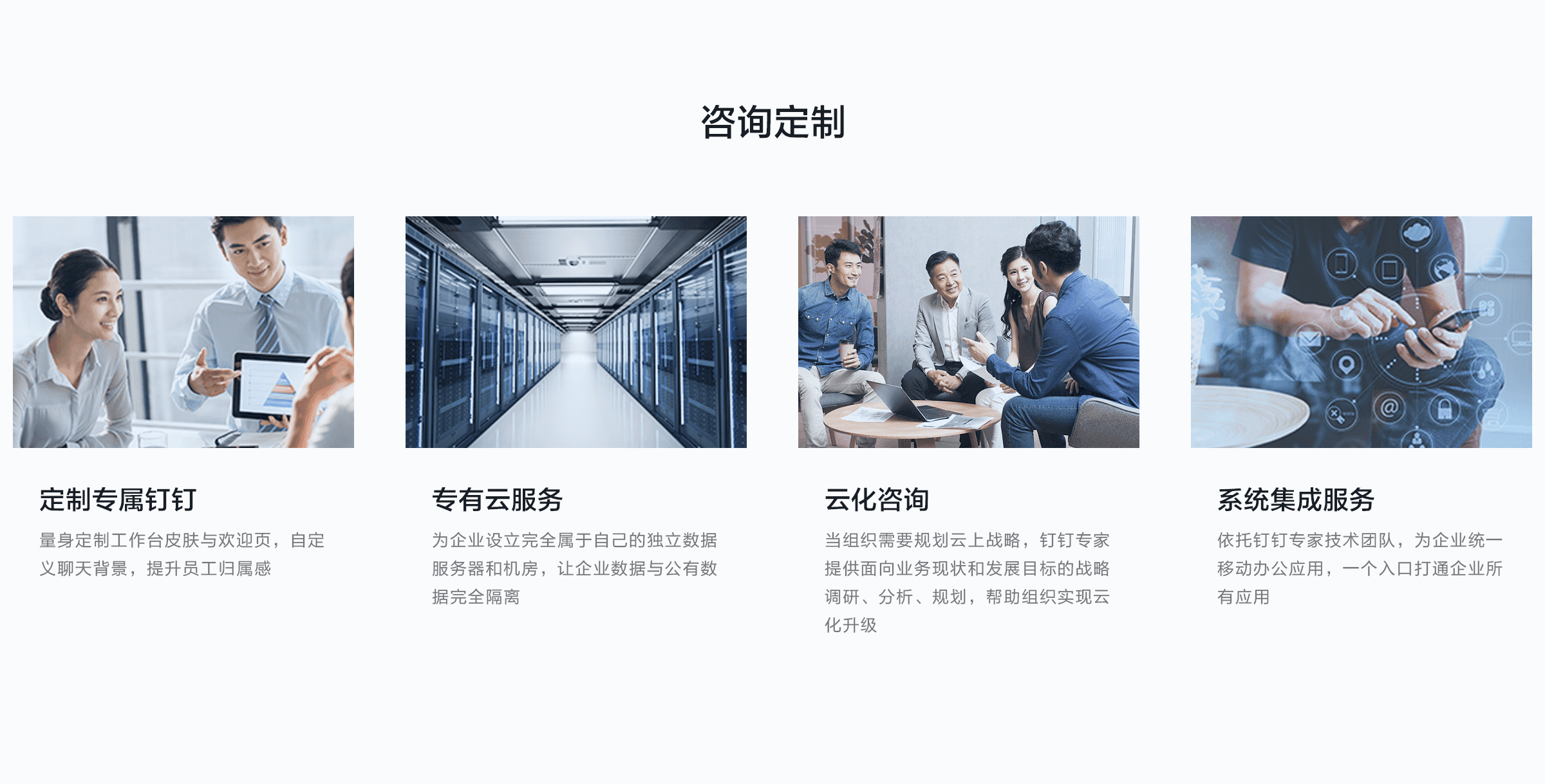 \n\n #### 乔布斯 20 年前想打造的苹果咖啡厅 \n\n Apple Store 的设计正从原来满满的科技感走向生活化, 而其生活化的走向其实可以追溯到 20 年前苹果一个建立咖啡馆的计划", "btnOrientation": "0", "btns": [ { "title": "内容不错", "actionURL": "https://www.dingtalk.com/" }, { "title": "不感兴趣", "actionURL": "https://www.dingtalk.com/" } ] } } }); console.log(result);})();(async () => { const { Custom } = require('all-pusher-api/dist/Custom'); // 自定义接口只能通过此方法引入 const { createHmac } = require('crypto'); const sign = () => { const timestamp = new Date().getTime(); const secret = '******'; const stringToSign = `${timestamp}\n${secret}`; const hash = createHmac('sha256', secret) .update(stringToSign, 'utf8') .digest(); return `timestamp=${timestamp}&sign=${encodeURIComponent(hash.toString('base64'))}`; }; console.log(await new Custom({ url: `https://oapi.dingtalk.com/robot/send?access_token=******&${sign()}`, success: { key: 'responseData.errcode', value: 0 } }).send({ msgtype: 'text', text: { content: '测试文本' } })); /* 返回值 { status: 200, statusText: 'Success', extraMessage: <AxiosResponse> } */});这部分写的比较乱,建议配合参数生成器使用!
const pusher = new WxPusher(pusherConfig);
| 参数 | 类型 | 默认值 | 说明 |
|---|---|---|---|
token |
string |
null |
大部分平台的授权token, 如果有授权信息有多个, 请使用key
|
baseUrl |
string |
null |
对于部分支持搭建服务端的平台, 如果使用自建服务端, 需配置此选项 |
webhook |
string |
null |
Discord, 企业微信机器人, RocketChat和GoogleChat 的 webhook 地址, 该平台请使用webhook而不是token
|
userId |
string |
null |
Pushback 平台的 User_id |
chat_id |
string |
null |
Telegram 平台的 chat_id |
email |
string |
null |
Zulip 平台的 bot email |
domain |
string |
null |
Zulip 平台的 domain |
to |
Array<number\|string> |
null |
Zulip 平台的发送对象
|
roomId |
string |
null |
Gitter 平台发送对象的 roomid |
baseUrl |
string |
null |
go-cqhttp 的http通信地址, 以http://或https://开头 |
user_id |
number |
null |
使用 go-cqhttp 推送时的目标 QQ 号, 此参数与group_id, channel_id二选一 |
group_id |
number |
null |
使用 go-cqhttp 推送时的目标群号, 此参数与user_id, channel_id二选一 |
channel_id |
string |
null |
使用 go-cqhttp 推送时的目标频道ID, 此参数与user_id, group_id二选一, 且必须与guild_id同时存在 |
guild_id |
string |
null |
使用 go-cqhttp 推送时的目标子频道ID, 此参数必须与channel_id同时存在 |
corpid |
string |
null |
企业微信群机器人的corpid |
agentid |
string |
null |
企业微信群机器人的agentid |
secret |
string |
null |
钉钉、飞书加签的密钥[可选]/企业微信群机器人的secret |
touser |
string |
null |
企业微信群机器人指定接收消息的成员, 也可在sendOptions中配置 |
uids |
Array<string> |
null |
WxPusher 发送目标的 UID, 也可在sendOptions中配置 |
topicIds |
Array<number> |
null |
WxPusher 发送目标的 topicId, 也可在sendOptions中配置 |
appID |
string |
null |
QQ频道机器人的 ID, 使用QQ频道推送时此选项为必选 |
token |
string |
null |
QQ频道机器人的 token, 使用QQ频道推送时此选项为必选 |
sandbox |
boolean |
false |
使用QQ频道推送时是否启用沙箱, 可选 |
channelID |
string |
null |
QQ频道的子频道 ID, 使用QQ频道推送时此选项为必选 |
user |
string |
null |
Pushover 的 user key, 使用 Pushover 推送时此选项为必选 |
key |
object |
null |
以上参数都可以放到key中, 示例
|
- key.host
|
string |
null |
邮件发送服务器地址, 使用邮件推送时此选项为必选 |
- key.port
|
number |
null |
邮件发送服务器端口, 使用邮件推送时此选项为必选 |
- key.secure
|
boolean |
false |
邮件发送服务器是否启用TLS/SSL, 可选 |
- key.auth
|
object |
null |
邮件发送服务器的验证信息, 使用邮件推送时此选项为必选 |
- key.auth.user
|
string |
null |
邮件发送服务器的用户名, 使用邮件推送时此选项为必选 |
- key.auth.pass
|
string |
null |
邮件发送服务器的密码, 使用邮件推送时此选项为必选 |
proxy |
object |
null |
代理配置, 可选, 部分支持 |
- proxy.enable
|
boolean |
false |
是否启用代理 |
- proxy.protocol
|
string |
'http' |
代理协议 |
- proxy.host
|
string |
null |
代理主机地址 |
- proxy.port
|
number |
null |
代理端口 |
- proxy.username
|
string |
null |
代理用户名 |
- proxy.password
|
string |
null |
代理密码 |
自定义接口
const customPusher = new Custom(CustomConfig);
| 参数 | 类型 | 默认值 | 说明 |
|---|---|---|---|
url |
string |
null |
请求链接, 必需 |
method |
string |
'POST' |
请求方式, 可选 |
contentType |
string |
'application/json' |
发送的数据类型, 等同于hreders['Content-type']
|
headers |
AxiosRequestHeaders |
null |
请求头, 可选 |
success |
object |
null |
推送成功的判断方式, 必需 |
- success.key
|
string |
null |
请看示例 |
- success.value
|
any |
null |
请看示例 |
key |
object |
null |
以上参数都可以放到key中 |
proxy |
object |
null |
代理配置, 同上 |
const pushers = new PushApi(pushersConfig);
const pushersConfig: Array<{ name: string, config: pusherConfig}>const result = await pusher.send(sendOptions);
| 参数 | 类型 | 默认值 | 说明 |
|---|---|---|---|
message |
string |
null |
推送的消息内容, message与customOptions至少要有一个 |
title |
string |
null |
部分平台支持消息标题, 不填则自动提取message第一行的前10个字符 |
type |
string |
'text' |
仅支持text, markdown, html. 具体平台支持情况请查看支持的消息类型
|
extraOptions |
object |
null |
附加内容, 此对象中的内容会附加到请求体中, 示例 |
customOptions |
object |
null |
自定义请求内容, 推送时会POSTcustomOptions, 示例
|
const result = await customPusher.send(customSendOptions);
customSendOptions会直接作为请求体发送, 具体请查看示例.
const results = await pushers.send(pushersSendConfig);
const pushersSendConfig: Array<{ name: string config: pushersSendConfig}>const result = await pusher.send(sendOptions);
| 参数 | 类型 | 默认值 | 说明 |
|---|---|---|---|
status |
number |
null |
状态码 |
statusText |
string |
null |
状态说明文本 |
extraMessage |
AxiosResponse |
Error |
null |
const results = await pushers.send(pushersSendConfig);
const results: Array<{ name: string result: result}>所有平台支持均纯文本(
text)格式消息, 大部分支持markdown格式消息, 部分支持html格式消息
markdown*为支持html格式不支持markdown格式消息时自动将markdown转换为html格式
other为部分平台支持特殊格式的消息, 可通过customOptions传入参数, 具体参数请查看相应平台的文档
text
text
text, other
text, other
text, other
text, other
text, other
text, other
text, other
text, markdown
text, markdown
text, markdown, other
text, markdown, other
text, markdown, other
text, markdown, other
text, markdown, other
text, markdown, html
text, markdown*, html
text, markdown*, html
text, markdown*, html
0-Missing Parameter: ***: 缺少必要参数10-Missing Options: 缺少发送消息配置11-Unknown Error: 未知错误200-Success: 推送成功201-Waiting: 待审核100-Error: 请求发送成功, 服务器返回错误信息101-No Response Data: 请求发送成功, 但没有接收到服务器返回的数据102-Request Error: 请求发送失败, 一般是网络问题103-Options Format Error: 参数格式错误104-Get "***" Failed: 获取参数失败140-Check Sign Failed: 签名校检失败2022-04-05 23:12:09
想必大家都经历过学校/公司要求在网上答题的情况,为了更方面的搜索答案,于是这个脚本就出现了。
安装Tampermonkey或类似浏览器扩展(脚本基于此扩展使用)
安装此脚本
使用前先在Tampermonkey中启用此脚本;
点击浏览器的Tampermonkey扩展图标,找到此脚本下面的启动启动选项并点击;
按要求选择模式
选择题目后会弹出搜按钮,点击此按钮即可搜索;
用完记得关闭此脚本,否则可能会造成访问其他网页出现BUG;